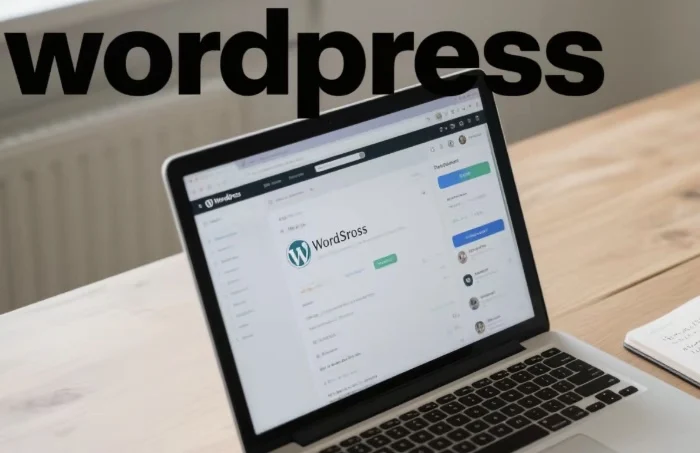WordPress is a powerful and versatile content management system (CMS) that has revolutionized the way people create and manage websites. Whether you’re a beginner looking to start a personal blog or a professional aiming to build a complex e – commerce site, WordPress offers a wide range of tools and features to meet your needs. This article will guide you through the process of working with WordPress, from installation to advanced customization.
Installing WordPress
Choosing a Hosting Provider
The first step in working with WordPress is to choose a reliable hosting provider. A hosting provider stores your website’s files and makes them accessible to visitors on the internet. Popular hosting providers for WordPress include Bluehost, SiteGround, and HostGator. When selecting a hosting provider, consider factors such as uptime, customer support, storage space, and bandwidth.
Installing WordPress on Your Hosting Account
Most hosting providers offer a one – click WordPress installation option. This makes the installation process quick and easy. After logging into your hosting account, look for the WordPress installation tool, usually found in the control panel. Follow the prompts, enter your website name, username, password, and email address. Once the installation is complete, you’ll receive an email with the login details for your WordPress dashboard.
Navigating the WordPress Dashboard
Understanding the Dashboard Interface
The WordPress dashboard is the control center of your website. It provides easy access to all the features and settings you need to manage your site. The dashboard has a menu on the left – hand side, which includes options such as Posts, Pages, Media, Appearance, Plugins, and Settings. Each section has its own sub – options that allow you to perform specific tasks.
Customizing the Dashboard
You can customize the WordPress dashboard to suit your preferences. You can add or remove widgets from the dashboard screen. Widgets provide quick access to useful information such as recent posts, upcoming events, and site statistics. To customize the dashboard, click on the “Screen Options” tab in the top – right corner of the dashboard and select the widgets you want to display.
Creating and Managing Content
Writing Posts
Posts are the primary form of content on a WordPress blog. To create a new post, click on “Posts” in the left – hand menu and then select “Add New”. You can add a title, content, and a featured image to your post. WordPress uses a visual editor that is similar to a word processor, making it easy to format your text, add headings, paragraphs, and lists. You can also use the text editor for more advanced formatting.
Creating Pages
Pages are static content on your website, such as an “About Us” or “Contact” page. To create a new page, click on “Pages” in the left – hand menu and then select “Add New”. Similar to posts, you can add a title, content, and a featured image. You can also set the page’s parent – child relationship, which is useful for creating hierarchical navigation menus.
Managing Media
WordPress allows you to easily manage media files such as images, videos, and audio. To upload media, click on “Media” in the left – hand menu and then select “Add New”. You can either upload files from your computer or insert media from external sources. You can also edit and organize your media files in the media library.
Designing Your Website
Choosing a Theme
The theme determines the overall look and feel of your website. WordPress has a vast library of free and premium themes. To choose a theme, click on “Appearance” in the left – hand menu and then select “Themes”. You can browse through the available themes, preview them, and install the one that suits your needs.
Customizing the Theme
Once you’ve installed a theme, you can customize it to match your brand. WordPress provides a theme customizer that allows you to change the colors, fonts, layout, and other visual elements of your website. You can also add custom CSS code for more advanced customization.
Using Widgets and Menus
Widgets are small blocks of content that you can add to your website’s sidebar, footer, or other widget – ready areas. To add a widget, click on “Appearance” and then select “Widgets”. You can choose from a variety of widgets such as text, calendar, social media icons, and search boxes. Menus are used to navigate your website. To create or edit a menu, click on “Appearance” and then select “Menus”.
Extending Functionality with Plugins
Understanding Plugins
Plugins are software components that add extra functionality to your WordPress website. There are thousands of plugins available in the WordPress plugin directory, covering a wide range of features such as SEO, security, e – commerce, and social media integration.
Installing and Activating Plugins
To install a plugin, click on “Plugins” in the left – hand menu and then select “Add New”. You can search for plugins by name or category. Once you’ve found the plugin you want, click on “Install Now” and then “Activate”.
Managing Plugins
It’s important to manage your plugins to ensure they don’t slow down your website. You can deactivate, update, or delete plugins from the “Plugins” menu. You should also regularly check for plugin updates to keep your website secure and up – to – date.
SEO and Optimization
On – Page SEO
On – page SEO involves optimizing your website’s content and structure for search engines. You can use plugins like Yoast SEO to help you optimize your posts and pages. This includes adding relevant keywords, meta descriptions, and alt tags for images.
Performance Optimization
To ensure your website loads quickly, you can optimize your images, use a caching plugin, and choose a fast – loading theme. A fast – loading website improves the user experience and can also improve your search engine rankings.
Security and Maintenance
Securing Your WordPress Website
Security is crucial for any website. You can use security plugins like Wordfence to protect your website from hackers, malware, and brute – force attacks. You should also keep your WordPress core, themes, and plugins up – to – date.
Backing Up Your Website
Regularly backing up your website is essential in case of data loss. You can use backup plugins to automatically create backups of your website’s files and database.
Conclusion
Working with WordPress is a rewarding experience that allows you to create and manage a professional – looking website without extensive technical knowledge. By following the steps outlined in this article, you can install WordPress, create and manage content, design your website, extend its functionality with plugins, optimize it for search engines, and ensure its security and maintenance. With practice and exploration, you’ll be able to take full advantage of all the features that WordPress has to offer.
Related topics:
- How to Speed Up WordPress Site with Elementor
- How to Setup A Local WordPress Development Environment
- How to Set Up A WordPress Staging Site