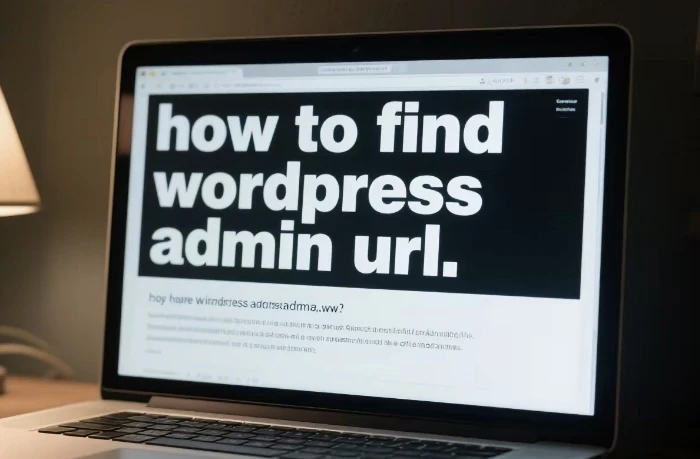WordPress is one of the most popular content management systems in the world, powering millions of websites. To manage a WordPress site, you need to access the admin dashboard. However, the default WordPress admin URL, which is usually wp-admin or wp-login.php, can be a security risk if left unchanged. Hackers often target these well – known URLs to gain unauthorized access to websites. In this article, we will explore various methods to find the WordPress admin URL, whether it’s the default one or a customized one.
Using the Default WordPress Admin URLs
The Standard wp – admin and wp – login.php
The most straightforward way to find the WordPress admin URL is to try the default ones. For most WordPress sites, you can append /wp – admin or /wp – login.php to the root domain of the website. For example, if the website’s URL is example.com, you can try example.com/wp – admin or example.com/wp – login.php in your browser’s address bar.
If the site is using the default settings, this will take you to the login page of the WordPress admin dashboard. However, many website owners change the default admin URL for security reasons. So, if these methods don’t work, you need to explore other options.
Checking the Source Code of the Website
Another way to find the WordPress admin URL is by checking the source code of the website. When you view the source code of a WordPress site, you may find clues that lead you to the admin URL.
To view the source code of a website, right – click on the page and select “View Page Source” (the option may vary slightly depending on your browser). Then, use the search function (usually Ctrl + F on Windows or Command + F on Mac) to search for terms like “wp – admin”, “wp – login”, or “admin”. If the site has not hidden these references, you may find a link to the admin page.
Using Third – Party Tools
BuiltWith
BuiltWith is a useful tool that can provide information about the technologies used on a website. By entering the URL of the WordPress site into BuiltWith, you can get details about the WordPress installation, including whether the default admin URL is being used.
BuiltWith scans the website and analyzes its code to detect various technologies. If it detects a WordPress site, it may show information related to the admin URL if it’s detectable. However, keep in mind that if the admin URL has been customized, BuiltWith may not be able to provide the exact URL.
WPScan
WPScan is a popular open – source security scanner for WordPress. It can also be used to try to find the WordPress admin URL. WPScan works by performing a series of tests on the WordPress site, including looking for common admin URLs and vulnerabilities.
To use WPScan, you need to have it installed on your computer. After installation, you can run a scan on the target WordPress site using the appropriate command. WPScan will then attempt to find the admin URL and report any potential security issues it discovers.
Contacting the Website Owner or Administrator
Through Contact Forms
If you have a legitimate reason to access the WordPress admin URL, such as helping with website maintenance or security, you can try contacting the website owner or administrator. Most websites have a contact form where you can send a message.
In your message, explain your purpose clearly and politely ask for the admin URL. Make sure to provide any necessary credentials or proof of your authority to access the site. However, be aware that the website owner may be cautious about sharing this information, especially if they don’t know you well.
Social Media and Professional Networks
You can also try to find the website owner or administrator on social media platforms or professional networks like LinkedIn. Look for profiles related to the website or the company behind it. Once you find the relevant person, send them a private message explaining your situation and asking for the admin URL.
Analyzing the Website’s Structure and Navigation
Looking for Hidden Links
Sometimes, website owners may hide the link to the admin URL within the website’s navigation or content. Look for any hidden menus, dropdowns, or links that may lead to the admin page.
For example, some websites may have a “Admin Login” link hidden in the footer or a sub – menu. Carefully examine all the elements of the website, including any text that seems out of place or has a link associated with it.
Checking for WordPress – Specific Plugins
WordPress plugins can sometimes give clues about the admin URL. Some plugins may have links or settings that are accessible from the admin dashboard. Look for any WordPress – specific plugins on the website by checking the page source code or using browser extensions that can detect plugins.
If you find a plugin that you know has an admin – related setting, you may be able to use that information to find the admin URL. For example, if you find a plugin that is related to user management, it may have a link to the user management section of the admin dashboard.
Using Google Search Operators
Site: and inurl: Operators
Google search operators can be a powerful tool to find the WordPress admin URL. You can use the “site:” operator to limit your search to a specific website and the “inurl:” operator to search for specific terms in the URL.
For example, if the website’s URL is example.com, you can use the search query site:example.com inurl:wp – admin or site:example.com inurl:wp – login.php. This will search for pages on the example.com website that contain the specified terms in the URL.
If the admin URL has been customized but still contains some WordPress – related keywords, you can try different variations of the search query. For example, if you suspect the new admin URL contains the word “dashboard”, you can use site:example.com inurl:dashboard.
Security Considerations
Why Changing the Admin URL is Important
As mentioned earlier, using the default WordPress admin URL can pose a security risk. Hackers can easily target these well – known URLs and attempt to brute – force the login credentials. By changing the admin URL, you can make it more difficult for unauthorized users to access your website’s admin dashboard.
When you change the admin URL, make sure to choose a unique and hard – to – guess name. Avoid using common words or phrases that can be easily guessed by hackers.
Precautions When Finding the Admin URL
If you are trying to find the WordPress admin URL for a website that you don’t own, make sure you have the proper authorization. Unauthorized access to a website’s admin dashboard is illegal and unethical.
Even if you are the owner of the website, be careful when changing the admin URL. Make sure you keep a record of the new URL and test it thoroughly to ensure that you can still access the admin dashboard.
Conclusion
Finding the WordPress admin URL can be a challenging task, especially if it has been customized. However, by using the methods described in this article, such as trying the default URLs, using third – party tools, contacting the website owner, analyzing the website’s structure, and using Google search operators, you can increase your chances of finding the correct admin URL.
Remember to always prioritize security when dealing with WordPress admin URLs. Whether you are the website owner or someone trying to access the admin dashboard with proper authorization, taking the necessary precautions can help protect your website from potential security threats.
Related topics: