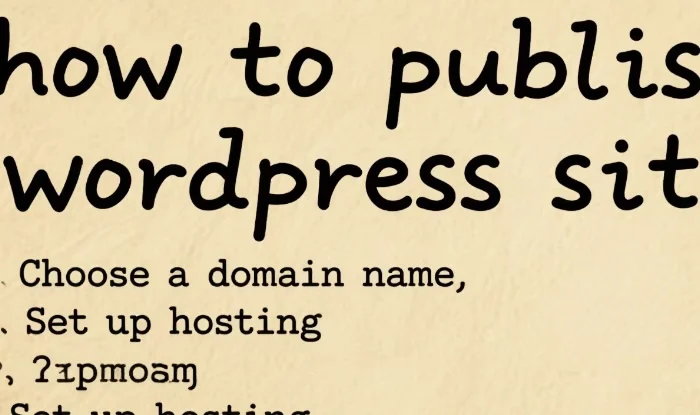WordPress is one of the most popular content management systems (CMS) in the world, powering millions of websites. Publishing a WordPress site might seem like a daunting task, especially for beginners. However, with a step – by – step approach, it can be a smooth and rewarding process. This article will guide you through every stage of publishing a WordPress site, from the initial setup to the final launch.
Choose a Domain Name and Hosting Provider
Selecting a Domain Name
Your domain name is your website’s address on the internet. It should be easy to remember, relevant to your website’s content, and unique. When choosing a domain name, consider the following:
Relevance: If your website is about cooking, a domain name like “cookingtips.com” would be more appropriate than a random string of letters.
Memorability: A short, simple, and easy – to – spell domain name will be easier for visitors to remember and type into their browsers.
Brandability: A domain name can contribute to your brand identity. Try to choose a name that reflects your brand’s personality.
Picking a Hosting Provider
A hosting provider stores your website’s files and makes them accessible to visitors on the internet. There are several types of hosting available, such as shared hosting, VPS hosting, and dedicated hosting.
Shared Hosting: This is the most affordable option, suitable for small websites with low traffic. Multiple websites share the same server resources.
VPS Hosting: It offers more resources and control than shared hosting. Your website has its own virtual private server, which is more reliable for growing websites.
Dedicated Hosting: This is the most expensive option, providing a whole server dedicated to your website. It is ideal for large – scale websites with high traffic.
Some popular hosting providers include Bluehost, SiteGround, and HostGator. When choosing a hosting provider, look for factors such as uptime, customer support, and pricing.
Install WordPress
Using the Hosting Provider’s One – Click Installer
Most hosting providers offer a one – click WordPress installer. This is the easiest way to install WordPress on your hosting account. Here’s how it usually works:
Log in to your hosting account’s control panel.
Look for the WordPress installation option, which is often labeled as “Softaculous” or “Fantastico”.
Follow the on – screen instructions, such as choosing a database name, username, and password for your WordPress site.
Once the installation is complete, you can log in to your WordPress dashboard using the credentials you set up.
Manual Installation
If your hosting provider doesn’t offer a one – click installer, you can perform a manual installation. This involves downloading the WordPress software from the official WordPress.org website, uploading it to your hosting server using an FTP client, and setting up the database. Manual installation is more technical and is usually recommended for advanced users.
Configure WordPress Settings
General Settings
After logging in to your WordPress dashboard, the first thing you should do is configure the general settings. Navigate to “Settings” > “General” in the left – hand menu. Here, you can set your site title, tagline, and timezone. The site title is the name of your website, and the tagline is a short description that appears below the title in some themes.
Permalink Settings
Permalinks are the URLs of your individual posts and pages. Good permalink structure can improve your website’s SEO. Go to “Settings” > “Permalinks”. The most common and SEO – friendly option is the “Post name” option, which uses the post title in the URL.
Privacy Settings
You can also set your website’s privacy settings. Under “Settings” > “Reading”, you can choose whether your site is visible to search engines or not. If you’re still building your site and don’t want it to be indexed yet, you can check the box that says “Discourage search engines from indexing this site”.
Choose a Theme
Selecting a Theme
WordPress themes determine the look and feel of your website. There are thousands of free and premium themes available in the WordPress theme directory. When choosing a theme, consider the following:
Responsiveness: In today’s mobile – first world, your theme should be responsive, meaning it looks good and functions well on all devices, including smartphones and tablets.
Customizability: A theme that allows you to customize colors, fonts, and layouts without much coding knowledge is ideal.
Support and Updates: Make sure the theme has good support and is regularly updated to ensure security and compatibility.
Installing and Activating a Theme
To install a theme, go to “Appearance” > “Themes” in your WordPress dashboard. You can either browse the available themes in the theme directory or upload a theme file if you’ve downloaded it from elsewhere. Once you’ve found the theme you like, click “Install” and then “Activate”.
Install Plugins
Understanding Plugins
WordPress plugins are like add – ons that extend the functionality of your website. There are plugins for almost everything, from SEO optimization to contact forms. You can find plugins in the WordPress plugin directory or from third – party sources.
Essential Plugins
Yoast SEO: This plugin helps you optimize your website for search engines. It provides suggestions on how to improve your content’s SEO, such as keyword usage and meta descriptions.
Contact Form 7: If you want to add a contact form to your website, this plugin makes it easy to create and manage forms.
WooCommerce: If you plan to sell products on your website, WooCommerce is the most popular e – commerce plugin for WordPress.
Installing and Activating Plugins
To install a plugin, go to “Plugins” > “Add New” in your WordPress dashboard. Search for the plugin you want, click “Install Now”, and then “Activate”.
Create Content
Writing Posts and Pages
Posts are usually used for blog – style content, while pages are for static content like your “About” or “Contact” pages. To create a new post or page, go to “Posts” or “Pages” in the left – hand menu and click “Add New”. You can use the WordPress editor to write your content, add images, and format text.
Adding Media
WordPress makes it easy to add media to your posts and pages. Click on the “Add Media” button in the editor, and you can upload images, videos, or audio files from your computer. You can also insert media from online sources like YouTube.
Organizing Content with Categories and Tags
Categories and tags help you organize your content and make it easier for visitors to find what they’re looking for. Categories are broad topics, while tags are more specific. You can assign categories and tags to your posts when creating or editing them.
Customize Your Website
Customizing the Theme
Most themes come with a customizer that allows you to make visual changes to your website without coding. Go to “Appearance” > “Customize” in your WordPress dashboard. Here, you can change colors, fonts, add a logo, and adjust other visual elements.
Using Widgets
Widgets are small blocks of content that you can add to your website’s sidebar, footer, or other widget areas. To manage widgets, go to “Appearance” > “Widgets”. You can add widgets such as recent posts, archives, and social media icons.
Editing the Header and Footer
The header and footer are important parts of your website’s layout. You can edit them by going to “Appearance” > “Editor”. However, be careful when editing the theme files, as a mistake can break your website. It’s recommended to create a child theme if you need to make extensive changes.
Test Your Website
Functionality Testing
Before publishing your website, you need to test its functionality. Check all the links on your website to make sure they work properly. Test your contact form to ensure that messages are being sent correctly. Try out any interactive elements, such as sliders or dropdown menus.
Compatibility Testing
Test your website on different browsers (Chrome, Firefox, Safari, etc.) and devices (desktop, tablet, smartphone) to make sure it looks and functions well across all platforms.
Performance Testing
Use tools like Google PageSpeed Insights or GTmetrix to test your website’s performance. These tools will provide suggestions on how to improve your website’s loading speed, which is important for user experience and SEO.
Publish Your Website
Removing the “Under Construction” Mode
If you had set your website to be private or in “under construction” mode during the development process, you need to change the settings to make it public. Go to “Settings” > “Reading” and uncheck the box that says “Discourage search engines from indexing this site”.
Final Checks
Before the final launch, do a last – minute check of your website. Make sure all the content is correct, the images are properly sized, and the layout looks good.
Announcing Your Website
Once your website is published, you can start promoting it. Share it on social media, inform your friends and family, and consider reaching out to relevant blogs or websites for guest posting opportunities.
Conclusion
Publishing a WordPress site is a multi – step process that involves choosing a domain name and hosting, installing WordPress, configuring settings, choosing a theme, installing plugins, creating content, customizing the website, testing, and finally publishing it. By following these steps, you can create a professional – looking and functional website that meets your needs. Remember, WordPress is a flexible and powerful platform, and with a little practice, you can continue to improve and expand your website over time.
Related topics:
- What is a Top Post in WordPress?
- What is SEO Marketing?
- How Can Google Search Console Improve Blog’s Performance?