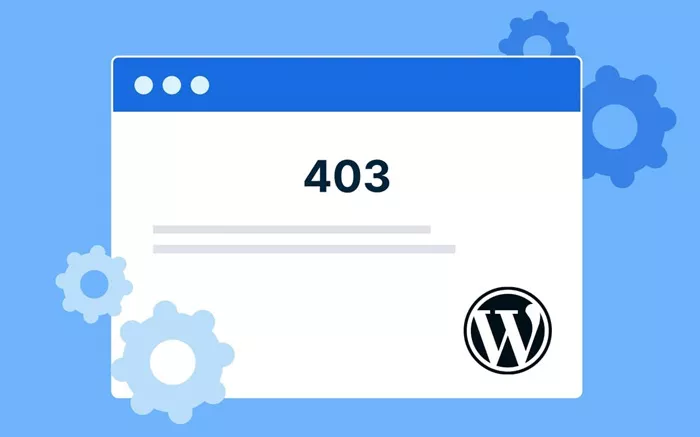WordPress is widely recognized as one of the most powerful and flexible content management systems (CMS) available today. However, with that level of control comes the risk of system errors that can bring down an entire site if not handled properly. From minor glitches to serious disruptions, even a small misstep can have site-wide consequences.
Among the many issues WordPress users face, errors such as 402, 403, 404, and 500 are often the least understood yet can be highly disruptive. While countless online guides explain how to fix general WordPress issues, these particular error codes tend to receive less attention. This article breaks down what these errors mean and outlines step-by-step methods to resolve them, even without access to your admin dashboard.
Understanding and Fixing the WordPress 402 Error
Error 402 is relatively uncommon and often linked to faulty plugins or themes installed on a WordPress site. One of the most frustrating aspects of this error is that it can prevent site administrators from accessing the WordPress dashboard entirely, making a straightforward fix impossible without external access.
To resolve this issue, users are typically required to reset their active plugins manually via a control panel such as cPanel. By accessing the site’s database and modifying the relevant values, it’s possible to disable all plugins at once. This approach can help restore dashboard access and identify the specific plugin causing the issue.
If disabling plugins does not solve the problem, the next step is to disable the active theme. This process can be completed using an FTP client to rename the theme folder, which forces WordPress to load a default theme instead. If neither method proves effective, contacting your hosting provider is recommended, as server-side issues may also be responsible for the error.
What Causes the 403 Error in WordPress?
The 403 Forbidden error appears when a server blocks access to a specific page or resource. This can occur during the WordPress installation process, while attempting to log into the admin panel, or when navigating to certain pages on a live site.
Most often, the 403 error is caused by plugin conflicts or incorrect file permissions. In many cases, it mirrors the same troubleshooting path as the 402 error—requiring users to reset plugins or examine recently installed components that may be interfering with access.
For more persistent issues, users may need to review server configuration settings or consult with their hosting provider to check for restrictive firewalls or security protocols that could be causing the block.
How to Resolve the Common 404 Error
Among all WordPress errors, 404 is the most frequently encountered. This error typically appears when trying to access a post or page that no longer exists or has an incorrect URL. However, in WordPress, the 404 error is often the result of problems with permalink settings rather than missing content.
One of the simplest solutions is to refresh your site’s permalink structure. This can be done from the WordPress dashboard by navigating to the settings panel, selecting “Permalinks,” and saving the settings without making any changes. This refresh often resolves incorrect link routing and restores access to previously unreachable pages.
If the issue persists, a more technical fix may be necessary—specifically editing the .htaccess file via FTP. By adding the correct rewrite rules into this file, users can correct routing errors at the server level. It’s a direct way to ensure that permalinks point to the correct resources and prevent unnecessary 404 messages.
Dealing With the 500 Internal Server Error
The 500 error is a generic yet serious issue that usually points to a malfunction on the server, commonly related to a corrupted .htaccess file or PHP memory limits being exceeded. This error prevents the site from loading entirely and can affect both front-end and back-end access.
To address this, one of the first recommended steps is to rename the existing .htaccess file via FTP, which forces WordPress to create a new one. Once renamed, users can log into the WordPress dashboard and re-save the permalink settings to regenerate the file. This alone resolves many cases of the 500 error.
If the problem persists, increasing the PHP memory limit in the wp-config.php file may be necessary. This involves editing the file and adding a line of code that allocates more memory to PHP processes. Uploading the updated file to the server can eliminate memory-related issues and restore normal site functionality.
Final Thoughts on WordPress Error Recovery
While WordPress is a robust and user-friendly CMS, it’s not immune to errors that can affect site performance or accessibility. Errors like 402, 403, 404, and 500 may seem intimidating, especially for non-technical users, but in most cases, they can be resolved with a few targeted actions.
Understanding the root causes—whether they stem from faulty plugins, theme conflicts, server restrictions, or memory limits—makes it easier to apply the correct fix. Tools such as FTP clients and database access through cPanel are invaluable for manual troubleshooting when the admin dashboard is inaccessible.
For more complex issues or ongoing problems, seeking help from your hosting provider or a WordPress expert can ensure a smoother recovery. As with any digital platform, regular backups and cautious plugin installations remain the best defenses against future disruptions.
Related Topics
- Transforming Days For Girls’ Website Using WordPress
- WordPress Veterans Launch FAIR Project to Boost Security and Control
- Understanding the WordPress “Loop”: The Core of Dynamic Content