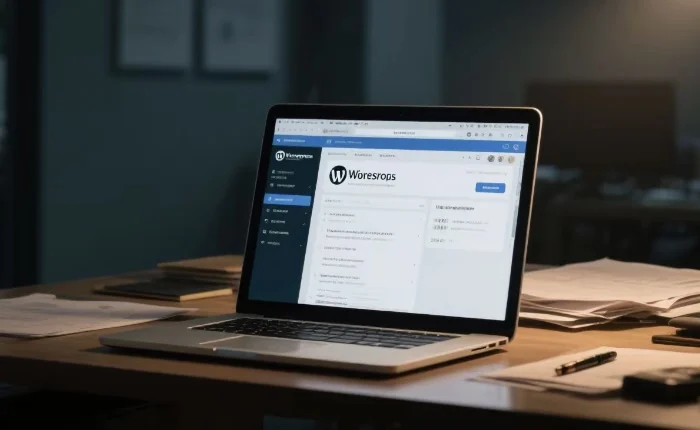In the vast digital landscape, a sitemap plays a crucial role in the success of a WordPress website. A sitemap is essentially a map of your website that lists all its important pages and helps search engines understand the structure and content of your site. It enables search engines to crawl your site more efficiently, which can lead to better indexing and improved search rankings. In this article, we will explore various methods to find a WordPress sitemap, whether your site has a plugin or not.
Understanding WordPress Sitemaps
Before delving into how to find a WordPress sitemap, it’s important to understand what a sitemap is and why it matters. A sitemap is an XML file that contains a list of URLs on your website. It provides information about the pages, images, and other important elements of your site. Search engines use sitemaps to discover new content, understand the relationships between pages, and prioritize which pages to crawl.
There are two main types of sitemaps in WordPress: XML sitemaps and HTML sitemaps. XML sitemaps are primarily for search engines, while HTML sitemaps are designed for human visitors. XML sitemaps are more technical and contain detailed information about your site’s pages, while HTML sitemaps are more user – friendly and provide a navigational structure for visitors.
Finding the Sitemap When Using a Plugin
Yoast SEO Plugin
One of the most popular WordPress plugins for SEO is Yoast SEO. If you have installed and activated the Yoast SEO plugin on your WordPress site, finding the sitemap is relatively straightforward.
First, make sure that the XML sitemap feature in Yoast SEO is enabled. By default, Yoast SEO generates an XML sitemap for your site. To access the sitemap, simply add /sitemap_index.xml to the end of your website’s URL. For example, if your website is example.com, the sitemap URL would be example.com/sitemap_index.xml.
You can also find the sitemap information within the Yoast SEO plugin settings. Log in to your WordPress dashboard, go to the Yoast SEO menu, and click on “Tools”. Under the “General” tab, you will see the “XML sitemaps” section, which provides details about the sitemap and its URL.
All in One SEO Pack
Another well – known SEO plugin is All in One SEO Pack. Similar to Yoast SEO, it also generates an XML sitemap for your WordPress site.
To find the sitemap generated by All in One SEO Pack, add /sitemap.xml to the end of your website’s URL. For instance, if your site is yoursite.com, the sitemap can be accessed at yoursite.com/sitemap.xml.
In the WordPress dashboard, you can also find the sitemap settings in the All in One SEO Pack menu. Navigate to the “Sitemap” tab, where you can configure the sitemap settings and view the sitemap URL.
Rank Math
Rank Math is a powerful SEO plugin that offers a comprehensive XML sitemap feature.
To access the sitemap created by Rank Math, add /sitemap_index.xml to your website’s URL. For example, if your domain is mydomain.com, the sitemap will be at mydomain.com/sitemap_index.xml.
Within the Rank Math plugin in the WordPress dashboard, go to “General Settings” and then click on “Sitemap”. Here, you can manage and customize your sitemap settings and find the relevant sitemap URLs.
Finding the Sitemap Without a Plugin
Manual Sitemap Creation
If you haven’t installed a sitemap – generating plugin, you can create a sitemap manually. However, this method is more complex and time – consuming, especially for larger websites.
First, you need to create an XML file with the appropriate structure. The basic structure of an XML sitemap includes the <urlset> tag as the root element, and each URL on your site is enclosed within a <url> tag.
Once you have created the XML file, you need to upload it to the root directory of your WordPress site using an FTP client or the file manager in your hosting control panel. After uploading, you can access the sitemap by adding the file name (e.g., sitemap.xml) to your website’s URL.
Built – in WordPress Functionality
WordPress itself doesn’t have a native sitemap – generating feature. However, some themes may have built – in functionality to create a basic sitemap.
Check your theme’s settings in the WordPress dashboard. Look for options related to site navigation, SEO, or sitemap. Some themes may create an HTML sitemap page that you can access through the site’s menu. If you find such an option, follow the instructions provided by the theme to view or customize the sitemap.
Verifying and Submitting the Sitemap
Verifying the Sitemap
After finding the sitemap, it’s important to verify that it is working correctly. You can use tools like Google Search Console. Log in to your Google Search Console account, select your website, and go to the “Sitemaps” section. Enter the URL of your sitemap and click “Submit”. Google will then crawl the sitemap and provide information about any errors or issues it encounters.
You can also use other SEO tools like Screaming Frog to crawl your site and check the sitemap. Screaming Frog will analyze the sitemap and show you details such as the number of URLs included, any broken links, and other potential problems.
Submitting the Sitemap
Once you have verified the sitemap, submit it to major search engines. In addition to Google Search Console, you can also submit your sitemap to Bing Webmaster Tools. Log in to your Bing Webmaster Tools account, select your website, and go to the “Sitemaps” section. Enter the URL of your sitemap and click “Add”.
Submitting the sitemap to search engines helps them discover and index your site’s content more effectively, which can improve your website’s visibility in search results.
Troubleshooting Sitemap Issues
Broken Sitemap Links
If you encounter broken sitemap links, first check the URL of the sitemap. Make sure that you have entered the correct URL and that there are no typos. If the sitemap was generated by a plugin, check the plugin settings to ensure that the sitemap generation is working properly.
Sometimes, server – side issues can cause broken sitemap links. Check your server logs for any error messages related to the sitemap. If there are problems with the server configuration, contact your hosting provider for assistance.
Missing Pages in the Sitemap
If some pages are missing from the sitemap, check the settings of your sitemap – generating plugin. In Yoast SEO, for example, you can exclude or include specific post types, taxonomies, or pages from the sitemap. Make sure that the pages you want to include are not being excluded.
If you created the sitemap manually, double – check the XML file to ensure that all relevant URLs are included. You may need to update the sitemap regularly as you add or remove pages from your site.
Sitemap Not Being Indexed
If search engines are not indexing your sitemap, there could be several reasons. First, make sure that your sitemap is accessible to search engines. Check the robots.txt file on your site to ensure that it is not blocking access to the sitemap.
You can also try resubmitting the sitemap to search engines. Sometimes, search engines may need some time to process and index the sitemap. If the problem persists, it could be due to issues with your website’s overall SEO, such as duplicate content or slow loading times.
Conclusion
Finding a WordPress sitemap is an important step in optimizing your website for search engines. Whether you use a plugin or create a sitemap manually, understanding how to access and manage your sitemap is crucial for improving your site’s visibility and search rankings. By following the methods outlined in this article, you can easily find, verify, and submit your WordPress sitemap, and troubleshoot any issues that may arise. Remember that a well – maintained sitemap is an essential part of a successful WordPress website.
Related topics:
- What Are Sliders in WordPress?
- How to Disable Comments in WordPress
- How to Make Blogging Website in WordPress