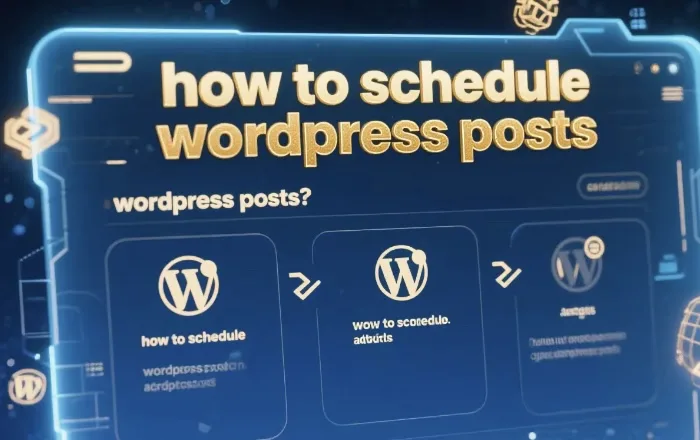In the dynamic world of online content creation, scheduling WordPress posts is a game – changer. It allows you to maintain a consistent posting rhythm, reach your audience at optimal times, and manage your content workflow more efficiently. This article will guide you through the process of scheduling WordPress posts, from understanding the basics to leveraging advanced scheduling features.
Why Schedule WordPress Posts?
Consistent Content Delivery
One of the primary reasons to schedule WordPress posts is to ensure a regular flow of content. Your audience comes to expect new and engaging material at specific intervals. By scheduling posts in advance, you can meet these expectations and build a loyal readership. For example, if your blog focuses on fitness and you schedule a new workout routine every Monday, your readers will know when to check for fresh content.
Reach the Right Audience at the Right Time
Different audiences are active at different times of the day and week. By analyzing your website analytics, you can determine when your target audience is most likely to be online. Then, you can schedule your posts to go live during these peak times. For instance, if your audience consists mainly of working professionals, posting during lunch breaks or after work hours might yield better engagement.
Time Management
Content creation can be time – consuming. Scheduling posts allows you to batch – create content during your most productive periods. You can spend a day or two writing multiple posts and then schedule them to be published over the next few weeks or months. This way, you free up time for other important tasks, such as promoting your content or interacting with your readers.
Prerequisites for Scheduling WordPress Posts
WordPress Installation
First and foremost, you need to have a WordPress website up and running. If you haven’t installed WordPress yet, you can do so through your web hosting provider. Most hosting companies offer one – click WordPress installations, which makes the process quick and easy.
User Permissions
To schedule posts, you need to have the appropriate user permissions. By default, users with the “Administrator,” “Editor,” or “Author” roles can schedule posts. If you’re using a multi – user WordPress site, make sure your account has the necessary privileges.
Basic Understanding of WordPress Editor
Familiarize yourself with the WordPress editor. Whether you’re using the classic editor or the block editor (Gutenberg), you should know how to create and format a post. This includes adding text, images, links, and other media elements.
Scheduling a Post in WordPress
Creating a New Post
Log in to your WordPress dashboard. Navigate to the “Posts” menu and click on “Add New.” This will open the post editor, where you can start creating your content. Write your post, add relevant images and media, and format the text as desired.
Setting the Publishing Date and Time
Once your post is ready, look for the “Publish” box in the top – right corner of the editor (in the block editor) or the “Publish” section on the right – hand side (in the classic editor). Click on the “Edit” link next to the publication date and time. A date and time picker will appear. You can select the exact date and time when you want your post to go live.
Saving the Scheduled Post
After setting the publishing date and time, click on the “OK” button in the date and time picker. Then, click on the “Schedule” button in the “Publish” box. WordPress will save your post as a scheduled post, and it will automatically go live at the specified time.
Advanced Scheduling Techniques
Using Plugins for Scheduling
There are several WordPress plugins available that can enhance your scheduling capabilities. For example, the “WP Crontrol” plugin allows you to manage and monitor all the scheduled tasks in WordPress. It gives you more control over when your posts are published and can help you troubleshoot any scheduling issues.
Batch Scheduling
If you have multiple posts ready to be published, you can batch – schedule them. In the “Posts” list in your WordPress dashboard, select the posts you want to schedule. Then, use the “Bulk Actions” dropdown menu to choose “Edit.” You can then set the same publishing date and time for all the selected posts and click “Update.”
Recurring Posts
Some plugins, like “Recurring Posts,” enable you to schedule posts to recur at specific intervals. This is useful for content that needs to be updated regularly, such as monthly newsletters or weekly round – ups. You can set the post to be republished daily, weekly, monthly, or at any other interval you choose.
Troubleshooting Scheduling Issues
Posts Not Publishing on Time
If your scheduled posts are not publishing on time, there could be several reasons. First, check your WordPress settings to make sure your server time is set correctly. Incorrect server time can cause scheduling discrepancies. Also, ensure that your WordPress site is not experiencing any technical issues, such as a slow server or a plugin conflict.
Scheduled Posts Disappearing
Sometimes, scheduled posts may disappear from the scheduled posts list. This could be due to a plugin or theme conflict. Try deactivating your plugins one by one to see if any of them are causing the problem. If the issue persists, you may need to switch to a default WordPress theme to isolate the problem.
Scheduling Errors
If you encounter an error message when trying to schedule a post, check the error details. It could be a simple issue, such as a missing required field in your post. Make sure all the necessary information, such as the post title and content, is filled in correctly.
Conclusion
Scheduling WordPress posts is an essential skill for any content creator. It offers numerous benefits, from consistent content delivery to better time management. By following the steps outlined in this article, you can easily schedule your posts in WordPress and take advantage of advanced scheduling techniques. Remember to troubleshoot any issues that may arise and always keep an eye on your content calendar to ensure a smooth and successful publishing process. With a well – scheduled content strategy, you can engage your audience more effectively and grow your WordPress website.
Related topics:
- How to Put Wordpress in Maintenance Mode
- How to Upload Canva Website to Wordpress
- How to Use Wix for Blogging