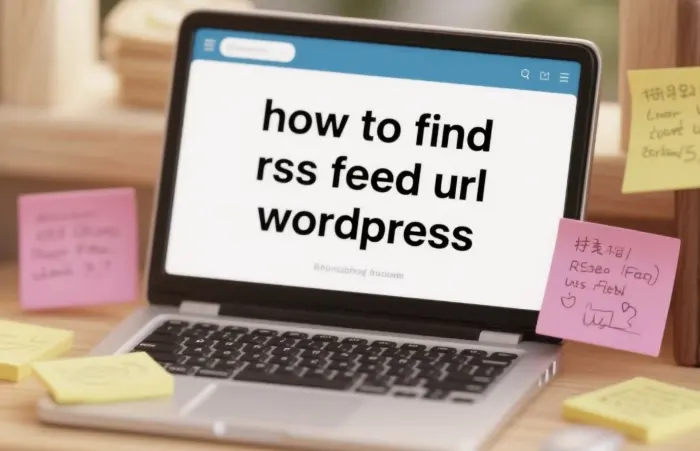RSS, which stands for Really Simple Syndication, is a format used for distributing web content. In WordPress, RSS feeds are automatically generated for various parts of your website, such as the main blog, categories, and tags. These feeds allow users to subscribe to your content and receive updates whenever new posts are published. By providing an RSS feed, you make it easier for your audience to stay informed about your latest content without having to visit your website regularly.
Default RSS Feed URLs in WordPress
WordPress has default RSS feed URLs that you can use to access different types of feeds.
Main Site Feed
The main RSS feed for your entire WordPress site can be found by appending /feed/ to the end of your website’s URL. For example, if your website is example.com, the main RSS feed URL would be example.com/feed/. This feed includes all the latest posts from your entire site, regardless of the category or tag.
Category Feeds
If you want to provide an RSS feed for a specific category on your WordPress site, you can find the feed URL by going to the category page and appending /feed/ to the end of the category’s URL. For instance, if your category page is example.com/category/news, the RSS feed URL for that category would be example.com/category/news/feed/. This feed will only include posts that belong to the specified category.
Tag Feeds
Similar to category feeds, tag feeds can be accessed by appending /feed/ to the end of the tag page URL. Suppose your tag page is https://example.com/tag/technology, then the RSS feed URL for that tag would be example.com/tag/technology/feed/. This feed will contain only the posts that are tagged with the specific tag.
Using WordPress Plugins to Find RSS Feed URLs
While the default feed URLs are easy to remember and use, there are also plugins available in the WordPress repository that can help you manage and find RSS feed URLs more effectively.
RSS Aggregator Plugins
Some RSS aggregator plugins allow you to display feeds from other websites on your WordPress site. These plugins often provide an easy – to – use interface for finding and adding RSS feeds. For example, the “WP RSS Aggregator” plugin enables you to search for RSS feeds from various sources, including other blogs, news sites, and social media platforms. Once you find the feeds you want, you can display them on your site in a widget or a custom post.
Feed Management Plugins
Plugins like “Simple Custom RSS Feeds” give you more control over your RSS feeds. You can create custom feeds based on specific criteria, such as posts from a certain author, posts published within a specific time frame, or posts that meet certain custom post type requirements. This plugin also provides clear instructions on how to access and share the custom RSS feed URLs it generates.
Finding RSS Feed URLs in WordPress Themes
Some WordPress themes have built – in features that make it easier to find and display RSS feed URLs.
Theme Options
Many modern WordPress themes come with a theme options panel where you can find settings related to RSS feeds. In this panel, you may be able to customize the appearance of the RSS feed links on your site, such as changing the text or the icon associated with the feed. You can also often find the default RSS feed URLs for different sections of your site within the theme options.
Widgets
Some themes include RSS feed widgets. These widgets can be added to your sidebar, footer, or other widget areas on your site. When you add an RSS feed widget, you can usually specify the feed URL you want to display. The theme may also provide a way to find and select the default feed URLs for your site’s main feed, category feeds, or tag feeds.
Troubleshooting RSS Feed URL Issues
Sometimes, you may encounter problems with finding or accessing RSS feed URLs in WordPress.
Incorrect Permalinks
If your permalinks are not set up correctly, it can affect the RSS feed URLs. To fix this, go to the “Settings” > “Permalinks” in your WordPress dashboard. You can choose a different permalink structure, such as the “Post name” structure, which is recommended for better SEO and more user – friendly URLs. After changing the permalink structure, make sure to save the settings, and the RSS feed URLs should update accordingly.
Server Configuration Issues
In some cases, server – side issues can prevent RSS feeds from working properly. This could be due to incorrect file permissions, a misconfigured web server, or issues with the PHP settings. If you suspect a server – side problem, you may need to contact your hosting provider. They can check the server logs and make the necessary adjustments to ensure that your RSS feeds are accessible.
Plugin or Theme Conflicts
If you have recently installed a new plugin or theme, it could be causing conflicts with your RSS feeds. To troubleshoot this, you can deactivate all your plugins and switch to a default WordPress theme. Then, check if the RSS feed URLs are working. If they are, you can start reactivating the plugins and switching back to your theme one by one to identify the source of the conflict.
Best Practices for Sharing RSS Feed URLs
Once you have found the RSS feed URLs for your WordPress site, it’s important to share them effectively with your audience.
Display Feed Icons
Adding RSS feed icons to your website is a great way to make it easy for users to find and subscribe to your feeds. You can place these icons in the header, sidebar, or footer of your site. There are many free RSS feed icon sets available online that you can download and use. Make sure the icons are clearly visible and easy to click on.
Promote Feeds in Content
You can also mention your RSS feeds within your blog posts and other content. For example, you can include a sentence at the end of each post that says something like “Subscribe to our RSS feed to get the latest updates.” This will encourage your readers to subscribe and stay informed about your new content.
Social Media Promotion
Share your RSS feed URLs on your social media profiles. You can create posts that highlight the benefits of subscribing to your RSS feed, such as getting instant updates on new content. This can help you reach a wider audience and increase the number of subscribers to your feeds.
Conclusion
Finding RSS feed URLs in WordPress is relatively straightforward. Whether you use the default feed URLs, plugins, or theme – specific features, you can easily provide your audience with a way to subscribe to your content. By following the best practices for sharing these URLs, you can increase the visibility of your RSS feeds and build a loyal subscriber base.
Related topics:
- How to Disable Comments in WordPress
- How to Make Blogging Website in WordPress
- How to Speed Up WordPress Site with Elementor