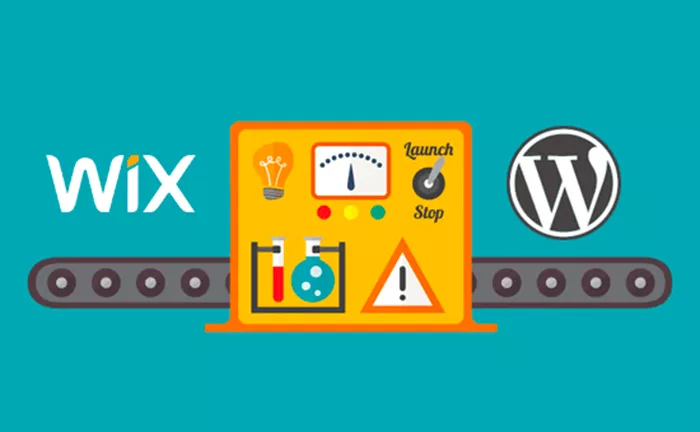Wix has gained popularity for its drag-and-drop interface, sleek templates, and ease of use for beginners. It’s often the first platform many people use when launching a personal blog or small business site. However, as your website grows, you may begin to feel the limits of what Wix offers. That’s where WordPress steps in. Known for its flexibility, scalability, and powerful customization features, WordPress is often the platform of choice for users looking to expand their online presence.
Moving from Wix to WordPress can seem like a daunting task, especially if you’re not technically inclined. There are themes, content, images, menus, and links to consider—not to mention SEO and performance. Yet, with the right approach and clear steps, the process can be smooth, even empowering. You’ll be opening the door to new tools, more control, and a future-proof platform for your digital ambitions.
Understanding the Key Differences Between Wix and WordPress
Before beginning the migration, it’s important to understand what you’re transitioning into. Wix is a closed platform. It handles hosting, design, and content within its ecosystem. This is convenient but restrictive. WordPress, on the other hand, is an open-source content management system. It gives you the freedom to choose your hosting provider, install plugins, modify themes, and shape your website however you like.
Wix handles updates and technical details behind the scenes, while WordPress gives you control over every aspect—if you’re willing to manage it. This move is not just a transfer of content; it’s a shift in mindset from convenience to customization. It’s about gaining the ability to grow without boundaries.
Getting Ready to Migrate: What You’ll Need
Preparation is everything when it comes to migrating from Wix to WordPress. First, you’ll need a domain. If your domain is registered with Wix, you can transfer it or point it to a new host. You’ll also need web hosting compatible with WordPress. Many providers offer one-click WordPress installation, which simplifies the process.
Before making any move, back up your Wix content. Although Wix doesn’t allow direct exports of full site structures, you can manually save blog posts, copy text, download images, and document your layout. Organize your assets into folders so you’ll be ready to rebuild your site in WordPress. Taking notes on page structure, font styles, and menu items will make the re-creation process much easier later.
Choosing the Right WordPress Theme
One of the first steps after setting up WordPress is selecting a theme. While Wix offers pre-built templates, WordPress themes are much more versatile. You’ll find thousands of free and premium options tailored to blogs, e-commerce, portfolios, and more. Pick a theme that reflects your Wix design or choose a new look if you’re ready for a visual upgrade.
When selecting a theme, make sure it’s responsive, SEO-friendly, and regularly updated by its developers. Your goal is not just to copy your old site but to create something better, more modern, and ready for long-term success. You can customize the theme further using WordPress’s native customizer or with a page builder plugin for more design control.
Transferring Your Content Manually
Since Wix is a closed platform, you can’t export your site with a single click. This means you’ll need to move your content piece by piece. Start with your pages—home, about, services, and so on. Copy the text from Wix and paste it into the WordPress editor. Upload your images to the media library and insert them where needed.
Next, move your blog posts. This might be time-consuming if you have a lot of entries, but it’s an opportunity to refresh outdated content. Review each post as you transfer it, optimizing headlines and checking links. Use categories and tags in WordPress to organize your posts better than you might have been able to in Wix.
Rebuilding Navigation and Menus
Menus are essential for good user experience. In WordPress, you can build custom navigation using the menu editor. Recreate the structure from your Wix site, including links to each page, post category, or custom content. This is also a good time to simplify your navigation if it was cluttered or hard to follow on the old platform.
You can create dropdowns, organize links hierarchically, and even include buttons or special items in your menu. WordPress makes it easy to control which menus appear in your header, footer, or sidebar. The more logical your site’s structure is, the better the experience for your users.
Setting Up Key Features Using Plugins
One of WordPress’s greatest advantages is its plugin system. You can add almost any feature by installing a plugin—something that’s often limited or requires payment in Wix. Want contact forms, SEO optimization, photo galleries, or email marketing? There’s a plugin for that.
For example, to replace Wix’s built-in contact form, you might install a plugin like WPForms. For SEO, a plugin like Yoast or Rank Math helps optimize your pages and posts. Image sliders, social media integration, and analytics can all be added this way. This plugin system allows your site to grow organically, evolving with your needs over time.
Managing Media Files and Image Quality
Images play a big role in web design, and transferring them correctly is essential. Unfortunately, Wix doesn’t let you download all media files in bulk. This means you’ll need to save each image manually. While this sounds tedious, it gives you the chance to review your visual content and remove outdated or low-quality files.
Once uploaded to WordPress, you can organize your images into folders using plugins, or rely on the built-in media library. Optimize each image for web use by resizing and compressing them to improve page speed. Proper image management not only enhances design but also improves performance and SEO rankings.
Redirecting and Preserving SEO
One of the most overlooked steps in moving from Wix to WordPress is maintaining your SEO. If your old Wix site ranked in search results, you’ll want to preserve that value by setting up redirects. This ensures that anyone visiting your old URLs is sent to the corresponding page on your new site.
If your domain is staying the same, you can create 301 redirects within your new hosting environment. If you’re changing domains, update your links and inform search engines of the change using tools like Google Search Console. Maintaining consistency in content structure, metadata, and keywords can help minimize the drop in search visibility during the transition.
Updating Your Domain and Going Live
After transferring content, testing pages, and checking features, it’s time to make your WordPress site live. If you’ve already pointed your domain from Wix to your new hosting, the site should display properly to visitors. Be sure to double-check everything: navigation, links, forms, and mobile responsiveness.
You can officially cancel your Wix subscription once your WordPress site is live and functional. But don’t rush this step. Keep your old site available temporarily, just in case you missed anything during the transition. Give yourself time to test your new setup thoroughly before relying on it completely.
Troubleshooting Common Migration Issues
No website migration is without a few hiccups. You might notice formatting issues, missing images, broken links, or plugin conflicts. These are all normal and manageable with patience. Carefully review every page on both desktop and mobile. Ask friends or colleagues to test the site and provide feedback.
Plugins and themes may also need configuration after installation. Make sure to update everything regularly and keep backups of your new site. Most importantly, don’t panic if things don’t go perfectly. Each issue you solve brings you one step closer to mastering your new platform.
Embracing the WordPress Ecosystem
Once your site is running smoothly on WordPress, you’ll begin to see why so many users migrate. The flexibility to grow, the access to powerful tools, and the control over every design and content decision are liberating. Unlike Wix, WordPress doesn’t box you in—it gives you a blank canvas and the tools to paint it however you wish.
You’ll find vibrant communities, thousands of support forums, and endless learning resources. Whether you want to run a blog, launch an online store, or build an educational platform, WordPress can grow with you. The transition from Wix may seem big at first, but once complete, you’ll wonder how you ever worked without it.
Conclusion: A New Chapter for Your Website
Transferring your website from Wix to WordPress marks a new chapter. It’s more than a technical move—it’s a strategic upgrade. You’re choosing freedom over limitation, customization over templates, and future growth over fixed structure. While the migration process requires time, care, and effort, the result is a website that truly belongs to you.
By understanding the steps involved and preparing for challenges ahead, you can make the transition smoothly and confidently. WordPress opens up possibilities that simply aren’t available in Wix. Once you’ve made the switch, you’ll have a powerful platform at your fingertips—ready to support your goals today and scale with your ambitions tomorrow.
Related Topics