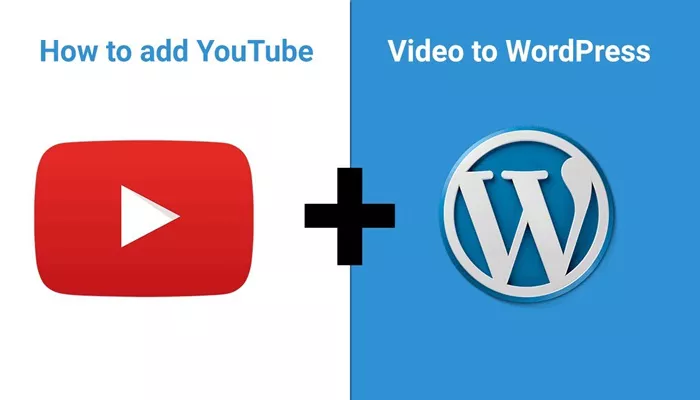Video has become an essential part of how people experience the web. Whether you’re running a blog, an online store, or a business site, videos help you connect with your audience in a dynamic and memorable way. Among all video platforms, YouTube stands out for its ease of use, broad reach, and massive content variety. Fortunately, if you’re using WordPress, adding a YouTube video to your site is easier than ever and can greatly enhance how visitors interact with your content.
YouTube videos can educate, entertain, explain, and inspire. When you embed them in your WordPress site, you’re not only enriching the page visually but also making your message more engaging. A static block of text may be skimmed or ignored, but a well-placed video draws attention, encourages sharing, and keeps users on your page longer. Embedding YouTube content isn’t just about decoration—it’s about improving user experience and even boosting search engine rankings.
Why Use YouTube Videos on a WordPress Site?
People today crave visual content. YouTube videos can break up long passages of text, explain complex topics, demonstrate how products work, or provide a friendly face to your brand. Unlike native video hosting, embedding a YouTube video means you don’t need to worry about bandwidth, storage space, or video optimization—YouTube handles all that for you.
In addition, embedding YouTube videos builds trust. When visitors see recognizable branding from YouTube, they’re more likely to feel comfortable clicking play. They know the video will work well on desktop or mobile, and it gives your site a modern, interactive feel. Whether you’re sharing your own content or curating valuable videos from others, this method is a powerful way to engage.
Understanding the Basics of Embedding
Before diving into the steps, it helps to understand what embedding really means. When you embed a YouTube video, you’re not uploading it to your site. You’re simply telling your site to pull that video from YouTube and display it on your page. This means faster load times, better performance, and lower technical overhead for you.
There are multiple ways to embed a video in WordPress. The easiest method uses the built-in auto-embed feature, which recognizes YouTube links and automatically displays the video player. More advanced methods allow you to customize the size, appearance, and behavior of the video, including autoplay, captions, and looping.
The Simplest Method: Pasting the Link
One of the most convenient features of WordPress is that you can add a YouTube video just by pasting the URL. This is called auto-embedding, and it works beautifully in the block editor. When writing or editing a post or page, you can paste the link directly into a paragraph block. Once you paste the URL and press enter, WordPress automatically converts it into a video player.
This method requires no technical skills, no plugins, and no configuration. It’s fast, clean, and perfect for beginners. If you’re looking to embed a single video quickly, this is the most efficient approach. Just make sure the link is on its own line and not hyperlinked within text.
Using the YouTube Block in Gutenberg
The WordPress block editor, known as Gutenberg, includes a dedicated YouTube block. This block is specially designed for embedding YouTube videos and offers a bit more control than the simple URL paste method. To use it, click the “+” icon to add a new block, search for “YouTube,” and select the block. Then paste the video URL into the field and click embed.
This method allows you to easily reposition the video within your layout and pair it with headings, columns, or custom formatting. It also ensures that the video is responsive, which means it will adjust its size based on the device your visitor is using. It’s ideal for bloggers and content creators who want clean visual control without diving into complex settings.
Customizing Embedded Videos
Sometimes you want more control over how the embedded video looks and behaves. While the default settings work well for most, you might want to hide the video title, disable suggested videos at the end, or start the video at a certain time. To do this, you can use YouTube’s share options.
On the video’s YouTube page, click “Share,” then choose “Embed.” This opens a window where you can customize the video player. You can uncheck boxes for certain features and set a start time. Copy the resulting embed code and return to WordPress. In the block editor, add a “Custom HTML” block and paste the code. This gives you full control over how the video appears on your site.
Embedding Playlists and Channels
Sometimes one video isn’t enough. If you want to showcase a series of videos or highlight a YouTube channel, you can embed a playlist instead of a single video. This is great for tutorials, courses, or multi-part interviews. When you embed a playlist, users can navigate through all the included videos directly from your site.
To embed a playlist, go to the playlist page on YouTube and click “Share,” then “Embed.” Copy the code and insert it into a Custom HTML block. The player will now show the entire playlist with navigation controls. This helps keep users engaged and encourages them to explore more of your content without leaving your site.
Embedding Videos in Widgets and Sidebars
Your video doesn’t have to be limited to blog posts or pages. You can also embed YouTube videos in your sidebar, footer, or other widgetized areas. To do this, go to your WordPress dashboard and navigate to the widgets section. Choose a “Text” or “Custom HTML” widget and paste the video embed code inside.
This approach is perfect for promotional videos, welcome messages, or featured content that you want visible across your entire site. A video in your sidebar can provide visual appeal and context without overwhelming the main content. It’s a small addition that can have a big impact.
Embedding with Page Builders
If you’re using a page builder like Elementor, Divi, or WPBakery, embedding YouTube videos becomes even more flexible. These builders often include built-in video widgets or modules where you can paste a URL or embed code. This gives you precise control over placement, spacing, and styling.
Using a page builder, you can create visually rich layouts that incorporate videos seamlessly into the overall design. Want a video background? Want a video inside a tab or popup? With a builder, you can do all that with just a few clicks. These tools are especially useful for business and marketing sites that rely on multimedia to tell their story.
Optimizing Videos for Better Performance
While embedding videos from YouTube is easy, it’s important to think about performance. Too many embedded videos on a single page can slow things down. To avoid this, limit the number of videos per page or use a plugin that adds lazy loading. Lazy loading means the video only loads when the user scrolls down to it, improving the initial page load time.
You should also include a video title or description near the embedded video. This helps users understand what the video is about and improves accessibility. For SEO purposes, adding text around the video also helps search engines index your content better. Remember, the video is part of the content, not a replacement for it.
Using Plugins for Extra Features
If you need more advanced video management, WordPress has many plugins designed for embedding YouTube content. These plugins can add features like video galleries, popups, or autoplay settings. They can also track views and user engagement, which is useful if you’re monitoring performance.
Some plugins allow you to embed YouTube shorts, livestreams, or even entire channels in a grid format. Others can pull videos directly from your YouTube account and display them automatically. While these plugins offer more features, be selective. Only install what you need and make sure the plugin is well-reviewed and regularly updated.
Keeping the Viewer Experience in Mind
No matter how you embed a video, always think about the visitor’s experience. Is the video relevant to the content on the page? Is it placed in a location that makes sense? Does it load quickly and look good on all devices? These questions help ensure that the video adds value and doesn’t feel like an afterthought.
Avoid auto-playing videos unless there’s a compelling reason. Auto-play can be distracting and may slow down the site. Let users choose to play the video when they’re ready. Always test your pages on mobile devices, as many users access content from phones and tablets.
Updating and Managing Your Videos
Over time, the videos you embed may become outdated or unavailable. Maybe the YouTube link changes, or the creator deletes the video. Regularly check your pages to ensure that embedded videos still work and are still relevant. If you link to your own YouTube content, keep your channel organized and updated.
Also consider updating older blog posts with fresh videos. A new video can breathe life into old content and give it a modern touch. If you find that a post is still getting traffic but lacks multimedia, adding a YouTube video can increase engagement and improve time spent on the page.
Conclusion
Adding YouTube videos to WordPress is not only simple—it’s smart. It enhances the value of your content, creates stronger connections with visitors, and opens the door to more engaging storytelling. With several methods to embed, from auto-pasting to block tools and advanced customizations, you have the flexibility to match your skill level and goals.
You don’t need to be a tech expert or a web designer to make your WordPress site more dynamic. With just a few clicks, you can embed meaningful video content that supports your message and entertains your audience. Whether you’re a blogger, educator, entrepreneur, or artist, embedding YouTube videos can elevate your site from ordinary to outstanding. All it takes is a link, a little planning, and a willingness to experiment.
Related Topics
- How To Add Backlinks To Your YouTube Video?
- How Do You Put Your WordPress Site in Maintenance Mode?
- How Can I Transfer My Website from Wix to WordPress?