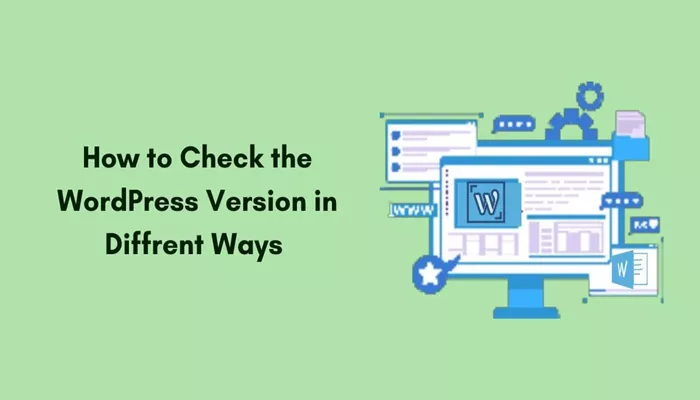WordPress is a powerful content management system that powers millions of websites around the world. Whether you’re running a personal blog, an online store, or a corporate site, it’s important to know which version of WordPress you are using. This knowledge is not just a matter of curiosity—it can directly affect the performance, security, and compatibility of your website. Many updates in WordPress fix security vulnerabilities, improve speed, and introduce new features. Without knowing your version, you may miss critical updates or fail to troubleshoot problems correctly.
Understanding your WordPress version is also crucial when installing themes or plugins. Developers usually specify which versions their products are compatible with. If you’re running an outdated version, some features might not work as expected, or worse, your site might break. This article will walk you through the different ways to find out your WordPress version, why it matters, and how to ensure you are always up to date—all in a clear and engaging way.
Why Does Knowing Your WordPress Version Matter?
First and foremost, knowing your version of WordPress helps maintain your website’s security. WordPress is open-source, and while that’s part of its strength, it also means hackers can identify and target vulnerabilities in outdated versions. If you know your version, you can cross-reference it with security updates and ensure your site is not at risk.
Another reason is plugin and theme compatibility. Not all plugins are compatible with every version of WordPress. Installing a plugin on an unsupported version might lead to errors or malfunctions. When you know your WordPress version, you can confidently choose tools that work perfectly with your setup. This can save you time troubleshooting and prevent issues that affect user experience.
How Can You Check the WordPress Version from the Dashboard?
One of the easiest and most common ways to find your WordPress version is by logging into the admin dashboard. This is the central hub for managing everything about your site. If you’re already familiar with your admin area, this method will feel quick and intuitive.
Once inside the dashboard, look around the lower corners of the screen. WordPress often displays the current version number at the bottom of the admin panel. If it doesn’t appear there, head over to the “Updates” section under the “Dashboard” tab. This page usually lists your current version and provides a notice if a newer version is available. This method is easy, secure, and doesn’t require any technical knowledge.
Is the Version Also Available in Site Files?
Another place to find the WordPress version is within the files that make up your website. While this route is more technical, it can be useful if you can’t access the dashboard. Maybe your site is broken or under development, and the backend is unreachable. In these cases, checking your files can come in handy.
Accessing your site files usually requires a file manager through your hosting control panel or an FTP client. Within the root folder of your site, there are certain files where the version number might be mentioned. This method should only be used if you’re comfortable navigating file structures. However, because it may expose sensitive information if handled improperly, it’s not recommended for beginners unless guided by support.
Can the WordPress Version Be Found on the Site Frontend?
Interestingly, sometimes you can find the WordPress version without logging in or accessing site files. This depends on how the site is configured. In older installations, WordPress often displayed the version number in the site’s source code. Viewing the HTML source of a web page might reveal a meta tag that includes the version. However, many modern themes and security plugins remove or hide this information to protect against attacks.
If your site still displays this information, it’s best to consider hiding it using a plugin or settings option. Revealing your WordPress version publicly can be a security risk. Hackers who know the version might exploit known vulnerabilities if it’s outdated. So while this method can work, it’s more relevant for auditing and less ideal as a regular strategy.
What If You Use a Managed Hosting Service?
Managed WordPress hosting providers often maintain the WordPress version for you. This is part of the reason why people choose these services—they take care of updates, backups, and technical tasks. If you’re using such a service, your hosting dashboard may display your current WordPress version clearly.
Most managed hosting services also send update notifications and allow you to revert to older versions if needed. This can be especially useful for developers and site owners who want to test new features before fully committing. Even in this scenario, it’s important to know your WordPress version to understand what environment you’re working with, especially when developing or customizing your website.
Should You Always Update to the Latest Version?
In most cases, yes. Keeping your WordPress installation up to date ensures you have the latest security patches and features. WordPress has a large and active community that frequently releases updates. These not only improve security but also enhance functionality and fix bugs. Ignoring updates can make your site vulnerable and limit your ability to use modern plugins or themes.
However, before updating, it’s wise to back up your website. While updates usually run smoothly, there is always a chance that a theme or plugin might not be compatible. Creating a backup gives you peace of mind and a way to restore your site if something goes wrong. Many hosting services offer one-click backups, making this process easy even for beginners.
What Are the Signs You May Be Using an Outdated Version?
There are several clues that suggest your WordPress version might be outdated. For example, you may see compatibility warnings when installing plugins. Some features may also not work correctly, or you might encounter random errors during basic operations. Your dashboard may look dated compared to others, and you might not see the latest tools or design enhancements.
Another major red flag is the lack of update notifications. If your dashboard hasn’t alerted you about an update in a long time, your site may not be set to check for updates regularly. This is something worth investigating because regular updates are critical to the health of your site. Staying alert to these signs can help you take timely action and avoid larger issues down the line.
What Tools Can Help You Stay on Track?
There are many tools and plugins that help you manage your WordPress version and updates. While some people prefer doing everything manually, automation can save time and reduce mistakes. Certain plugins notify you about updates, offer safe update testing environments, or even handle everything in the background. These tools are useful, especially if you manage multiple sites or lack technical experience.
Additionally, some website monitoring services provide version tracking along with uptime reports and performance checks. These services can alert you if your site is running an outdated WordPress version. This can be especially helpful for agencies or web developers who need to maintain several sites across different clients.
How Often Does WordPress Release Updates?
WordPress follows a regular update schedule. Core updates happen multiple times a year and include major, minor, and security fixes. Major updates bring new features and enhancements to the platform. Minor updates usually focus on security, bugs, and maintenance. In between, emergency patches may be released to fix critical vulnerabilities.
Knowing your version helps you understand whether you’re running the latest build or falling behind. WordPress also uses version numbers in a clear format, so it’s easy to compare. Being informed about these release cycles ensures that you’re not left behind and that your site continues to function at its best.
What Happens If You Ignore Your Version?
Ignoring your WordPress version can lead to serious consequences. Outdated versions are more vulnerable to attacks and may not support the latest plugins or themes. This can break site functionality and compromise your visitors’ experience. Over time, you may even find it difficult to fix issues because of growing incompatibility between your setup and the current WordPress ecosystem.
Also, running an outdated version may prevent you from receiving support. Many developers require users to be on recent versions before offering assistance. This makes it harder to troubleshoot problems or seek help. Regularly checking and updating your WordPress version is a small but crucial step in keeping your site healthy, secure, and user-friendly.
Conclusion
In conclusion, knowing your WordPress version is more important than many users realize. It affects your site’s security, compatibility, performance, and overall reliability. Thankfully, checking your version is a simple process that can be done through the dashboard, site files, hosting panel, or even the frontend. Each method has its purpose, and using them wisely ensures you always stay in control of your website environment.
Whether you’re a beginner managing your first blog or a seasoned developer overseeing multiple projects, staying informed about your WordPress version should become a regular habit. It’s a foundational task that supports everything else you do with your site. By keeping your WordPress version current and understanding its role, you set your website up for long-term success.
Related Topics
- How To Check The WordPress Version Of A Website?
- Which PHP Version Is Best for Wordpress
- How to Update PHP Version in Wordpress