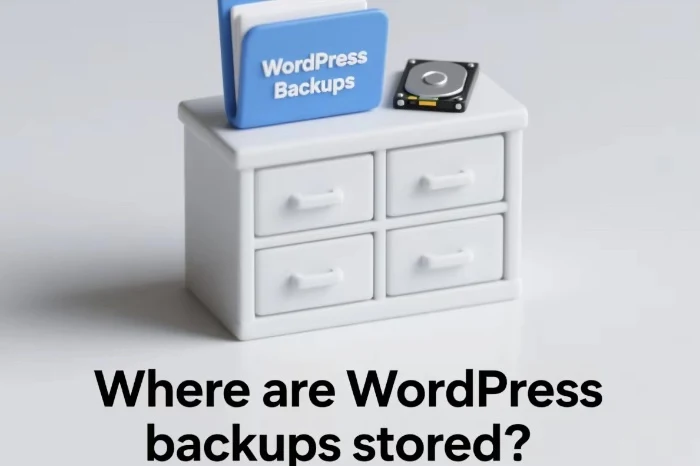WordPress is one of the most popular content management systems in the world, powering millions of websites. Backing up your WordPress site is crucial to protect your data from various risks such as hackers, server failures, or human errors. However, many WordPress users are not clear about where these backups are stored. In this article, we will explore the different storage locations for WordPress backups and their pros and cons.
Local Storage
Desktop or Laptop
One of the simplest ways to store WordPress backups is on your local desktop or laptop. This method offers a high level of control as you have direct access to the backup files. You can easily copy, move, or delete the backups as needed.
To store backups on your local machine, you can use a plugin like UpdraftPlus. After configuring the plugin to create backups, you can choose to save the backup files to your computer. This is a good option for small – scale websites or users who want to have a quick and easy way to access their backups.
However, local storage also has its limitations. If your computer is lost, stolen, or damaged, your backups may be lost as well. Also, local storage space is usually limited, especially if you are backing up large websites with a lot of media files.
External Hard Drive
An external hard drive provides more storage space compared to a desktop or laptop’s internal storage. It is a portable option, allowing you to take your backups with you. You can connect the external hard drive to your computer and save the WordPress backup files directly to it.
This method is more secure than relying solely on the internal storage of your computer. In case of a computer failure, your backups are still safe on the external hard drive. But similar to local desktop storage, if the external hard drive is lost or damaged, your backups could be at risk.
Server – Side Storage
Hosting Provider’s Server
Many hosting providers offer backup services for WordPress sites. They usually store the backups on their own servers. This is convenient because you don’t have to manage the backup process yourself in most cases. The hosting provider takes care of creating and storing the backups at regular intervals.
For example, some hosting companies have built – in backup features that can be enabled with a few clicks. The backups are stored in a secure location on the provider’s infrastructure. However, relying solely on your hosting provider’s backups may not be enough. If there is a major issue with the hosting provider’s server, such as a data center fire or a large – scale hack, your backups could be affected.
Self – Hosted Server
If you have a self – hosted server, you can configure it to store WordPress backups. This gives you complete control over the backup storage environment. You can set up custom backup schedules, storage policies, and security measures.
To use a self – hosted server for backup storage, you need to have some technical knowledge. You will need to configure the server to receive the backup files from your WordPress site. This can be done using scripts or backup plugins that support remote storage on a self – hosted server.
Cloud Storage
Google Drive
Google Drive is a popular cloud storage service. It offers a certain amount of free storage space, and you can purchase more if needed. You can use a WordPress backup plugin like BackupBuddy to send your backups directly to Google Drive.
Storing backups on Google Drive has several advantages. It is highly reliable, as Google has a robust infrastructure. You can access your backups from anywhere with an internet connection. Also, Google Drive has built – in security features to protect your data. However, there are some limitations. If you exceed your storage quota, you will have to pay for additional space. And in some cases, if there are issues with Google’s services, you may face difficulties accessing your backups.
Dropbox
Dropbox is another well – known cloud storage option. Similar to Google Drive, it provides a free storage tier and paid plans for more space. WordPress backup plugins can be configured to send backups to Dropbox.
Dropbox is easy to use, and it has a user – friendly interface. It also offers good security features. However, like other cloud storage services, you are dependent on Dropbox’s infrastructure. If there are any outages or security breaches on Dropbox, your backups could be affected.
Amazon S3
Amazon S3 (Simple Storage Service) is a highly scalable cloud storage solution provided by Amazon Web Services (AWS). It is suitable for large – scale websites that generate a lot of backup data.
To use Amazon S3 for WordPress backup storage, you need to set up an AWS account and configure your backup plugin to connect to your S3 bucket. Amazon S3 offers high – level security, durability, and availability. However, it can be more complex to set up compared to other cloud storage options, and the cost can add up depending on your storage usage.
Third – Party Backup Services
VaultPress
VaultPress is a dedicated WordPress backup service. It automatically backs up your WordPress site and stores the backups in a secure location. VaultPress offers real – time backups, which means that any changes you make to your site are immediately backed up.
The service is easy to use. You just need to install the VaultPress plugin on your WordPress site and connect it to your account. VaultPress also provides features like site scanning for security issues. However, it is a paid service, and the cost may be a factor for some users.
BackupGuard
BackupGuard is another third – party backup service for WordPress. It offers different backup plans, including daily, weekly, and monthly backups. The backups are stored in multiple data centers for added security.
BackupGuard also provides features such as malware scanning and website restoration. It has a user – friendly interface, making it easy for non – technical users to manage their backups. But similar to other paid services, the cost can be a consideration.
Conclusion
In conclusion, there are multiple options for storing WordPress backups, each with its own set of advantages and disadvantages. Local storage provides direct control but is vulnerable to physical damage. Server – side storage, whether from a hosting provider or a self – hosted server, offers convenience and some level of control. Cloud storage is reliable and accessible from anywhere but may come with storage limitations and dependency on the service provider. Third – party backup services offer comprehensive features but usually at a cost.
As a WordPress user, it is recommended to use a combination of these storage methods. For example, you can store daily backups on your local machine, weekly backups on a cloud storage service, and monthly backups with a third – party backup service. This multi – layered approach will ensure that your WordPress site’s data is well – protected and can be easily restored in case of any unforeseen events.
Related topics: