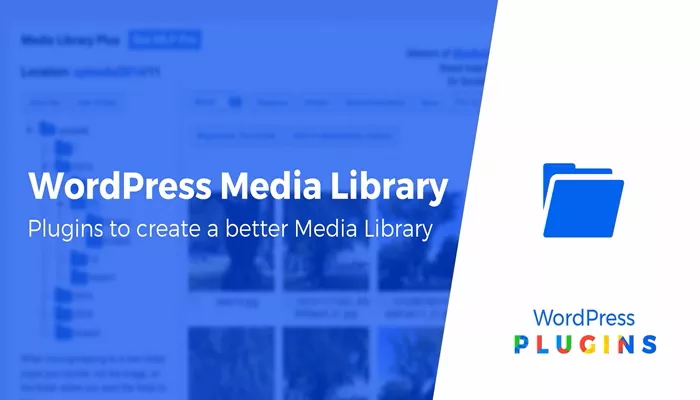WordPress is a powerful platform that has become the go-to choice for millions of website owners, bloggers, and businesses. Whether you’re a beginner or a seasoned web developer, WordPress offers a wide array of features that make managing a website efficient and straightforward. One of the key features that WordPress users often rely on is the Media Library. But what exactly is the WordPress Media Library, and how can it enhance your website’s functionality?
The Media Library in WordPress is a central storage area for all of the media files used on your site, including images, videos, audio files, documents, and more. It’s a feature that plays a significant role in how you organize and manage your content, helping you easily access and insert media into your posts and pages. But the Media Library is much more than just a simple file storage tool. It offers powerful features that help you streamline your website management and improve the user experience.
In this article, we’ll dive deep into the WordPress Media Library, exploring its functionality, how to use it effectively, and the benefits it brings to your WordPress website. Whether you’re looking to organize your media files better or optimize your workflow, this guide will help you unlock the full potential of the Media Library.
What Does the Media Library Do?
At its core, the Media Library is a place where all the media files you upload to your WordPress website are stored. Whenever you upload an image, video, or document to a post or page, WordPress automatically saves that file in the Media Library. It functions as a content management system specifically for media files, offering a user-friendly interface to manage your uploads, categorize files, and organize your content.
The Media Library is not just for storing files; it’s an essential tool for your content creation process. For example, when you write a blog post, you may need to add an image or an embedded video. Rather than uploading these files every time you create content, you can simply access them from the Media Library, saving time and keeping your workflow efficient. The library helps you avoid having to deal with external file storage systems and allows for easy access to your media at any time.
Organizing Media Files
One of the standout features of the Media Library is the ability to organize files in a way that makes it easy to find what you need. By default, WordPress organizes media files by the date of upload. However, you can use categories, tags, and custom folders to further sort your media. This can be particularly helpful for websites with a large volume of content and media.
The Media Library also allows you to sort files in different ways, including by file type, size, and name. This helps you locate specific files quickly, especially if you have a significant number of images or documents. Additionally, WordPress automatically generates multiple sizes of each image you upload, which helps to streamline your site’s performance. This way, you don’t have to worry about resizing images for different uses; WordPress handles it for you.
Uploading Media Files
Uploading media to WordPress is straightforward. You can upload files in several ways. The most common method is by using the built-in media uploader in the WordPress admin panel. When creating or editing a post or page, you can simply click the “Add Media” button, select your file, and insert it directly into the content.
Another option is to upload files directly to the Media Library through the “Media” section of the WordPress dashboard. From there, you can either drag and drop files or click the “Add New” button to upload your files manually. WordPress supports a variety of file formats, such as JPG, PNG, GIF, MP3, MP4, PDF, and more, so you can store a wide range of media on your site.
Editing Media Files
While the Media Library primarily serves as a storage tool, it also provides some editing functionality. Once a media file is uploaded, you can make adjustments without needing external software. For example, you can crop, rotate, and scale images directly within the Media Library. This is particularly useful when you want to make quick adjustments to images without leaving the WordPress dashboard.
In addition to basic editing features, WordPress allows you to edit metadata associated with your media files, such as titles, captions, alt text, and descriptions. This metadata is important for search engine optimization (SEO), as search engines use this information to understand the content of your images and videos.
Benefits of the WordPress Media Library
The Media Library offers several key benefits for WordPress website owners. It’s not just about storing files; it’s about creating an organized and efficient workflow that enhances the overall functionality of your site. Let’s take a closer look at the benefits of using the WordPress Media Library.
Improved Organization and Accessibility
One of the biggest advantages of the WordPress Media Library is the organization it brings to your media files. As your website grows, so does your library of images, videos, and documents. Without a proper organization system in place, managing these files can become overwhelming. The Media Library allows you to sort and organize files by categories, tags, or custom folders, making it easy to find and manage your content.
The intuitive search functionality in the Media Library also allows you to quickly find files based on keywords, making it even easier to navigate your uploads. Whether you have a few media files or hundreds, the Media Library ensures that you can keep everything neatly organized and accessible.
Optimized Website Performance
WordPress automatically generates multiple image sizes when you upload an image, which helps optimize your website’s performance. The Media Library allows you to select the appropriate image size for different contexts, such as thumbnails, full-size images, or responsive images for mobile devices. By using the correct image size, you can improve your site’s load time, which is crucial for user experience and SEO.
Additionally, the Media Library enables you to easily delete or replace images that are no longer needed, preventing your website from becoming cluttered with outdated or irrelevant media. This contributes to better website maintenance and performance over time.
Enhanced Content Creation Workflow
When you’re creating content, whether it’s blog posts, landing pages, or product pages, the ability to quickly access and insert media from the Media Library streamlines the process. Instead of manually uploading the same files over and over again, you can access them directly from the library, saving you valuable time.
Moreover, if you need to make changes to your media (such as updating an image or modifying alt text for SEO purposes), the Media Library allows you to do so efficiently without leaving the post or page editor. This seamless integration improves the overall content creation workflow, making it easier for you to focus on creating high-quality content.
SEO Benefits
The Media Library plays a crucial role in your website’s SEO efforts. Optimizing images and media files can have a significant impact on your website’s search engine rankings. The Media Library allows you to add relevant alt text, captions, and descriptions to your images, all of which help search engines understand the content of your media.
In addition to metadata, the Media Library’s automatic image resizing and optimization features help improve your website’s performance, which is an important ranking factor for search engines like Google. A faster-loading website tends to rank higher in search results, giving you a competitive edge.
How to Manage Media in WordPress Effectively
While the WordPress Media Library is user-friendly, managing media files effectively requires some best practices. Here are some tips to help you get the most out of the Media Library:
Use Descriptive File Names: Before uploading your media, make sure the file names are descriptive and relevant. This helps with SEO and makes it easier to locate files in the future.
Organize Media into Folders: For larger websites with a lot of media, consider using plugins that allow you to create custom folders within the Media Library. This makes it easier to organize files by categories, such as blog posts, product images, or featured media.
Optimize Image Size: Always resize images to the appropriate dimensions before uploading them. Large images can slow down your website’s loading time, negatively affecting user experience and SEO.
Delete Unused Media: Over time, you may accumulate media files that are no longer needed. Periodically go through your Media Library and delete any unused files to keep things organized and optimize storage space.
Use Plugins for Advanced Functionality: WordPress offers a range of plugins that extend the functionality of the Media Library. For example, some plugins allow you to add advanced image optimization, custom metadata, and additional organizational features.
Conclusion
The WordPress Media Library is a vital tool for any website owner, providing a centralized location for managing, organizing, and editing all media files. By making full use of the Media Library, you can optimize your website’s performance, enhance your content creation workflow, and improve your SEO efforts. Whether you’re managing a personal blog or a large eCommerce site, understanding how to use the Media Library effectively can significantly improve your site management and user experience.
With its intuitive features and ability to streamline content creation, the Media Library is one of the most powerful tools available within WordPress. Taking the time to master it will make your website easier to manage and help you get the most out of your media files.
Related Topics
- What Is The Purpose Of The Media Library In Wordpress?
- How To Create A Resource Library In WordPress?
- What’s the Difference Between Titles and Alt Text in WordPress?