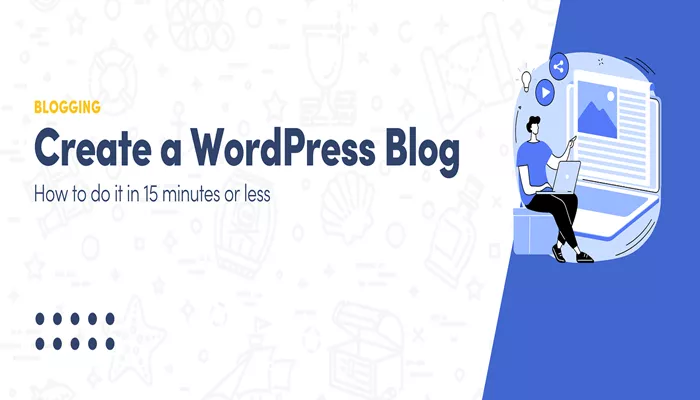Blogging has become an essential tool for both personal expression and business growth. One of the most popular platforms for blogging is WordPress, a user-friendly content management system (CMS) that powers millions of websites. Whether you’re a seasoned writer or a newbie looking to share your ideas with the world, WordPress provides an intuitive and efficient platform for publishing blogs.
In this article, we will take you through a detailed, step-by-step guide on how to publish a blog on WordPress. By the end, you’ll understand everything you need to know about creating, editing, and publishing your blog post on WordPress, ensuring that your content reaches your audience in the most effective way possible.
Why WordPress is the Best Platform for Blogging
Before diving into the publishing process, it’s important to understand why WordPress is a top choice for bloggers. WordPress is an open-source platform, meaning it’s free to use, but still provides powerful features that make it easy to build a professional-looking blog. Its flexible nature allows bloggers to customize their sites, improve SEO, and scale their content as their audience grows.
Additionally, WordPress provides a variety of plugins and themes that can enhance both the functionality and appearance of your blog, giving you a personalized experience without requiring advanced technical skills. Whether you’re writing personal blogs, lifestyle content, or professional articles, WordPress offers the tools you need to succeed.
Setting Up Your WordPress Account
Before you can publish a blog post, you need to have a WordPress account set up. If you don’t have one already, here’s how to get started.
Creating a WordPress Account
Visit the WordPress Website
Go to wordpress.com or, if you’re self-hosting, navigate to your web hosting provider and install WordPress on your domain.
Sign Up for an Account
You will be asked to provide an email address, choose a username, and set a password. Once completed, you’ll be given access to your WordPress dashboard, where all your content management will take place.
Set Up Your Website
Once you’re logged in, you can choose a theme and customize your website’s appearance through the “Customizer” section. You can also add basic information such as your site title and tagline.
Choose Your Plan
WordPress offers various plans, from a free version to premium options with additional features. Choose the plan that best fits your needs based on the level of customization and features you require.
With your WordPress account set up, you are ready to start creating and publishing blog posts.
Creating a New Blog Post in WordPress
Now that your WordPress account is up and running, you can begin creating content. WordPress makes the blogging process simple with its built-in editor and tools. Here’s how to create a new blog post step by step.
1. Navigate to the “Posts” Section
From the WordPress dashboard, go to the left-hand sidebar and click on Posts, then select Add New. This will bring you to the post editor, where you’ll be able to create and format your blog post.
2. Write Your Blog Post Title
The title is one of the most important elements of your blog post because it captures the attention of your readers and helps with SEO. Make sure your title is clear, compelling, and includes keywords relevant to your topic.
WordPress has a designated field at the top of the editor where you can type in your title. Be sure to make it descriptive enough to tell readers what the post is about.
3. Add Your Content
Below the title field, you’ll see the body of the post editor, where you can write the main content of your blog. WordPress uses a block editor, meaning you can add individual “blocks” for paragraphs, images, videos, quotes, and more.
Start by typing your content directly into the editor. You can use the formatting options to adjust the text size, make parts bold or italic, and add hyperlinks. The WordPress editor is simple to use, even for those with no coding knowledge. It is designed to give you flexibility while keeping the writing process streamlined.
4. Insert Media
Images, videos, and other media are essential for engaging blog posts. WordPress makes it easy to add these elements:
Click the “+” sign to add a new block, and select the “Image” block for adding images.
You can upload files directly from your computer, or you can select images already in your media library.
Make sure your media is relevant to your content and helps to break up large blocks of text, improving the readability of your blog.
5. Format Your Content
Formatting is crucial for the readability and aesthetics of your blog. In the WordPress editor, you can adjust the text alignment, add lists, create headers, and use bullet points.
When writing your blog post, it’s a good idea to break up your content into shorter paragraphs. This makes it easier for readers to scan your post. Using headings (H1, H2, H3) also helps organize your content and makes it easier for readers to find the information they are looking for.
Adding Categories and Tags to Your Post
WordPress allows you to organize your content using categories and tags, which help readers find similar content on your site. Categories are broader topics, while tags are more specific keywords related to the content of your post.
1. Adding Categories
On the right-hand side of the post editor, you’ll find the Categories section. Click Add New Category to create a new category for your blog post, or select an existing category from the list.
Categories help organize your content and improve the user experience, making it easier for readers to navigate your blog.
2. Adding Tags
Just below the categories section, you’ll see the Tags option. Tags are individual keywords or phrases that describe the specific topics covered in your blog post. Tags can be used to improve searchability, both on your blog and in search engines.
Adding relevant tags increases the chances of your blog post being discovered by people interested in those topics.
Optimizing Your Blog for SEO
Search Engine Optimization (SEO) is crucial for ensuring your blog post is discoverable by search engines like Google. WordPress provides several built-in tools and plugins to help optimize your content.
1. Using an SEO Plugin
One of the most popular SEO plugins for WordPress is Yoast SEO. This plugin gives you easy-to-understand suggestions for optimizing your blog posts. It checks your content for keyword usage, readability, meta descriptions, and other SEO factors.
When creating your post, Yoast SEO will appear at the bottom of the editor, giving you feedback on how to improve your SEO score. It’s a helpful tool for ensuring your content is optimized for search engines.
2. Writing an Effective Meta Description
A meta description is a short summary of your blog post that appears in search engine results. WordPress allows you to write a custom meta description for each post. Aim for a concise, compelling description that includes your target keywords to increase click-through rates.
3. Image Optimization
Images should be optimized for SEO as well. Use descriptive file names and alt text to help search engines understand what the image is about. This also improves accessibility for users who rely on screen readers.
Previewing Your Blog Post
Before publishing your blog post, it’s always a good idea to preview it first. This allows you to see how your post will appear to your readers and make any necessary adjustments.
Click the Preview button in the upper-right corner of the editor to view how the blog will look once published. Take this opportunity to check for any typos, formatting issues, or missing media.
Publishing Your Blog Post
Once you’re satisfied with your blog post, it’s time to publish. WordPress makes this process simple with the Publish button located at the top-right corner of the editor.
1. Choose Your Post Visibility
Before you publish, WordPress allows you to choose your post’s visibility:
Public: Your blog post will be visible to everyone.
Private: Only you and site admins can view the post.
Password Protected: You can set a password to restrict access to the post.
2. Scheduling Your Post
If you’re not ready to publish immediately, you can schedule your post to be published at a later time. Simply click on the Edit link next to “Publish immediately” and select the date and time you want your post to go live.
3. Click “Publish”
Once everything looks good, click the Publish button, and your blog post will go live. Congratulations! Your post is now available for your readers to enjoy.
Promoting Your Blog Post
Publishing a blog post is just the first step. To reach a wider audience, you’ll need to promote your content. Share your post on social media platforms like Facebook, Twitter, LinkedIn, and Instagram. You can also send it to your email subscribers if you have an email marketing list.
Additionally, engage with your audience by responding to comments and sharing your posts in relevant online communities. The more you promote your content, the more traffic your blog will receive.
Conclusion
Publishing a blog on WordPress is a simple yet powerful way to share your ideas, build an audience, and grow your online presence. By following the steps outlined in this guide, you’ll be able to create, edit, optimize, and publish your blog post with ease.
Whether you’re a beginner or an experienced blogger, WordPress offers everything you need to publish your content effectively. So go ahead, create that first post, and start sharing your passion with the world!
Related Topics
- What Are the Risks and Challenges of Blogging?
- How Do Blogs Benefit Companies and Enhance Their Strategies?
- What Are the Benefits Associated with Blogging?