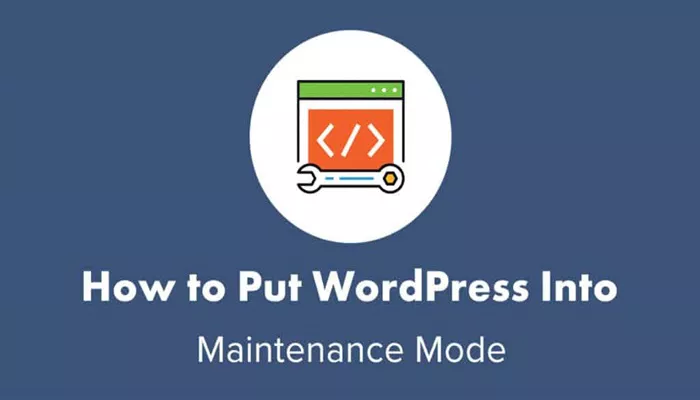Running a website means you’ll eventually need to make updates, perform security fixes, or redesign your layout. During this time, showing a broken or unfinished version of your site to the public is not ideal. Visitors could get confused, leave immediately, or lose trust in your brand. That’s why putting your WordPress site in maintenance mode is such a valuable step.
Maintenance mode is a temporary state that hides your website from public view while you work behind the scenes. Instead of your regular content, visitors see a friendly message explaining that your site is undergoing maintenance and will be back soon. This helps manage expectations and reassures visitors that the downtime is intentional and not the result of an error. It’s a simple action that maintains professionalism and protects your brand’s image during periods of change.
What Happens During Maintenance Mode?
When your site is in maintenance mode, regular visitors won’t be able to access your posts, pages, or other content. Instead, they will see a message that you can customize. You might include your logo, a short note about what’s happening, and even a countdown timer or email subscription box for updates. All of this keeps your users informed and engaged, even when they can’t view your full site.
Behind the scenes, however, you still have full access. You can log in as an admin and continue working on the backend. Whether you’re updating plugins, changing your theme, or fixing technical issues, maintenance mode allows you to work privately without external pressure. It’s like hanging a “closed for renovations” sign on your storefront—professional and helpful.
Common Reasons to Use Maintenance Mode
There are many situations where maintenance mode becomes not just useful but necessary. For example, during a major redesign, you might want to change your site’s layout, colors, and branding. Rather than let users see the incomplete version, you can keep the process behind closed doors. It’s also essential during plugin or theme updates. These updates can occasionally cause temporary issues, so it’s safer to apply changes without users browsing the site mid-process.
Another common reason is troubleshooting. If your site has bugs or unexpected behavior, you can put it in maintenance mode while you investigate. It creates a buffer between your technical work and your visitors’ experience. Similarly, launching a new product or feature often requires careful preparation. Maintenance mode ensures that everything looks and works as intended before your audience gets to see it.
Methods for Enabling Maintenance Mode
There are several ways to put a WordPress site into maintenance mode. The easiest and most popular method is using a plugin designed specifically for this purpose. Plugins usually come with pre-built templates and customization options, allowing you to activate maintenance mode with just a few clicks. They are ideal for users who prefer simplicity and want results quickly.
For those who prefer a more tailored approach, some WordPress themes or page builders include built-in maintenance templates. These allow you to create a branded maintenance page that matches the rest of your site’s style. A more advanced option is to use server settings or manual adjustments, but this is generally not recommended for non-developers. The plugin method remains the most accessible and widely used for both beginners and professionals.
Features to Look for in a Maintenance Plugin
Not all plugins offer the same experience. When choosing a maintenance plugin, look for one that allows you to fully customize your message. Being able to add your logo, colors, and a clear explanation helps maintain your brand image even when your main content is hidden. The plugin should let you preview your maintenance page before activating it to ensure everything looks just right.
Another valuable feature is the ability to whitelist certain users or roles. This way, only admins or editors can access the live site while others see the maintenance message. Some plugins also include countdown timers, social media links, and subscription boxes. These features keep visitors engaged and give them a reason to return when your site is back online. Ease of use, mobile compatibility, and responsive design are also important to consider.
How to Keep SEO and Users in Mind
Search engines like Google constantly crawl websites. If your site is down for maintenance and Google encounters errors, your rankings could be affected. That’s why it’s important to use maintenance mode the right way. Many plugins offer SEO-friendly settings, such as sending the correct HTTP response code to signal a temporary pause rather than a permanent issue.
It’s also wise to let your regular users know ahead of time. A small announcement on your site or in your newsletter can prepare your audience for the downtime. When they arrive and see the maintenance page, it won’t be a surprise. This small step strengthens trust and shows that you respect your visitors’ time. Communication and clarity go a long way in maintaining a loyal user base, even when the site is temporarily inaccessible.
Customizing Your Maintenance Page for Better Engagement
A maintenance page doesn’t have to be plain or boring. In fact, it’s a chance to get creative and leave a good impression. You can add engaging text, humor, or even a teaser about what’s coming next. If you’re launching a new product or redesign, include hints or previews to build anticipation. Adding a contact form or email signup box allows users to stay connected and receive updates when the site is ready.
Many plugins offer drag-and-drop editors, so you don’t need design experience to build something attractive. You can include images, animations, or even videos. These features transform your maintenance page from a barrier into an opportunity. Instead of losing visitors, you encourage them to stay connected and look forward to your return.
Avoiding Mistakes When Using Maintenance Mode
One common mistake is forgetting to deactivate maintenance mode when your updates are complete. Always double-check that the maintenance page is off and that your full site is visible to the public. Otherwise, visitors may think your site is still offline and leave. It’s also important to test your site before going live again. Check that everything is working properly, and make sure all your recent changes have taken effect.
Another issue to avoid is using a plugin that’s outdated or not compatible with your version of WordPress. This can lead to bugs or security risks. Always choose a plugin that is regularly updated and has positive reviews. Finally, don’t leave your maintenance message too vague. Be clear about what’s happening and when users can expect the site to be back. A little transparency can make a big difference in how your users respond.
When to Use Coming Soon Mode Instead
There’s a difference between maintenance mode and coming soon mode. Maintenance mode is for existing sites that are undergoing temporary updates. Coming soon mode is for new sites that are not yet ready to be launched. If you’re still building your site and haven’t gone live, coming soon mode is more appropriate. It allows you to create buzz before your official launch and collect emails or feedback during the development phase.
Many plugins offer both options in a single package. Just be sure to choose the one that fits your current need. Using the wrong mode can send the wrong message to visitors. For example, using maintenance mode for a brand-new site may confuse users into thinking your site was live but is now broken. Understanding this difference helps you communicate more effectively with your audience.
Maintenance Mode for eCommerce Sites
For online stores, maintenance mode needs to be handled carefully. Shutting down the site completely could disrupt sales, confuse customers, or result in lost revenue. In this case, it’s important to set specific pages or products under maintenance while keeping other areas accessible. Some advanced plugins allow partial maintenance mode, which is ideal for large sites or stores.
You can also display custom messages to inform shoppers about restocks, updates, or temporary downtimes. If possible, schedule maintenance during low-traffic hours to reduce the impact on your business. Always notify your customers ahead of time and follow up once the site is back online. Transparency, timing, and communication are key for maintaining trust in eCommerce settings.
Final Checks Before Releasing the Site
Before taking your site out of maintenance mode, conduct a full walkthrough. Test all new features, check responsiveness on different devices, and confirm that plugins and themes are working properly. Look for broken links, spelling errors, or layout problems. Also, review your SEO settings and make sure your site is indexable again if it was temporarily hidden from search engines.
Once you’re confident that everything is ready, deactivate maintenance mode and invite users back. Consider posting an update on your homepage or sending out a short message via email or social media. Let your audience know what’s new and thank them for their patience. These small gestures help strengthen relationships and turn a brief disruption into a positive experience.
Conclusion
Putting your WordPress site in maintenance mode may seem like a minor detail, but it plays a critical role in how your brand is perceived. It shows that you care about your site’s performance and your users’ experience. Whether you’re making updates, fixing problems, or preparing something new, maintenance mode offers a clean and controlled way to manage the process.
It’s easy to implement, highly customizable, and supported by many powerful plugins. More importantly, it helps you maintain trust and professionalism during times of change. In today’s fast-moving digital space, that kind of attention to detail makes a lasting difference. Embrace maintenance mode as a smart and necessary part of your website toolkit.
Related Topics
- How Can You Use a Reservation Calendar in WordPress?
- How Can I Add Pictures to My WordPress Website?
- How Much Is Wordpress Hosting