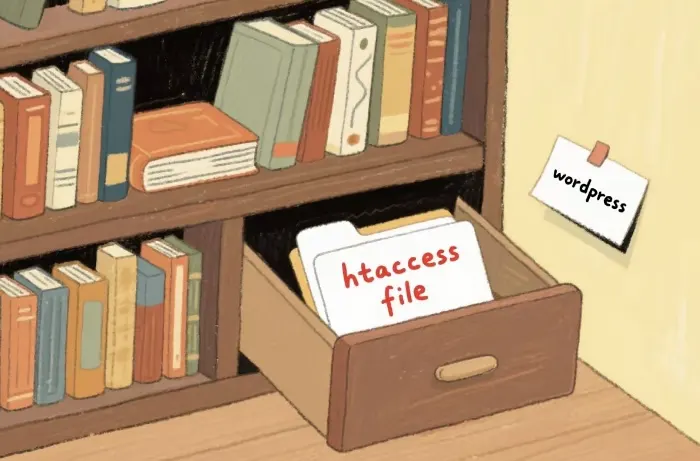WordPress is one of the most popular content management systems in the world, powering millions of websites. The .htaccess file is a crucial configuration file in WordPress that allows you to control various aspects of your website, such as redirects, caching, and security. However, finding the .htaccess file can be a bit tricky, especially for beginners. In this article, we will explore where you can find the .htaccess file in WordPress and how to access it.
What is the .htaccess File?
The .htaccess file is a hidden text file that contains directives (instructions) that tell the web server how to behave in certain situations. It is a powerful tool that can be used to customize the functionality of your WordPress site without modifying the core code. Some common uses of the .htaccess file include:
Redirects: You can use the .htaccess file to create 301 redirects, which are permanent redirects that transfer the SEO value from one URL to another.
Security: The .htaccess file can be used to block unwanted IP addresses, prevent directory listing, and protect your website from brute force attacks.
Caching: You can use the .htaccess file to enable browser caching, which can significantly improve the loading speed of your website.
Where to Find the .htaccess File in WordPress
The .htaccess file is typically located in the root directory of your WordPress installation. The root directory is the top-level directory that contains all the files and folders of your WordPress site. Here are the different ways you can access the root directory and find the .htaccess file:
Using an FTP Client
An FTP (File Transfer Protocol) client is a software application that allows you to transfer files between your local computer and your web server. To find the .htaccess file using an FTP client, follow these steps:
Download and Install an FTP Client: There are many FTP clients available, such as FileZilla, WinSCP, and Cyberduck. Choose an FTP client that is compatible with your operating system and download it from the official website.
Connect to Your Web Server: Open the FTP client and enter your web server’s FTP credentials, including the hostname, username, and password. Click the “Connect” button to establish a connection to your web server.
Navigate to the Root Directory: Once you are connected to your web server, navigate to the root directory of your WordPress installation. The root directory is usually named “public_html” or “www”.
Show Hidden Files: By default, most FTP clients do not show hidden files. To view the .htaccess file, you need to enable the option to show hidden files. In FileZilla, go to “View” > “Show Hidden Files”.
Locate the .htaccess File: Look for the .htaccess file in the root directory. It is a hidden file, so it may not be visible at first. If you cannot find the .htaccess file, it may not exist yet. In this case, you can create a new .htaccess file using a text editor.
Using the File Manager in Your Hosting Control Panel
Most web hosting providers offer a file manager in their hosting control panel, which allows you to manage your website files directly from your browser. To find the .htaccess file using the file manager, follow these steps:
Log in to Your Hosting Control Panel: Go to your hosting provider’s website and log in to your hosting control panel using your username and password.
Open the File Manager: Look for the “File Manager” or “Files” option in your hosting control panel. Click on it to open the file manager.
Navigate to the Root Directory: Once the file manager is open, navigate to the root directory of your WordPress installation. The root directory is usually named “public_html” or “www”.
Show Hidden Files: In the file manager, look for an option to show hidden files. This option may be located in the settings or preferences menu. Enable the option to show hidden files.
Locate the .htaccess File: Look for the .htaccess file in the root directory. If you cannot find the .htaccess file, it may not exist yet. In this case, you can create a new .htaccess file using the file manager.
Using SSH (Secure Shell)
SSH is a secure protocol that allows you to access and manage your web server remotely.
The cd command is used to change the current directory to the root directory of your WordPress installation. Replace /path/to/your/wordpress/root with the actual path to your WordPress root directory. The ls -a command is used to list all files and directories, including hidden files. Look for the .htaccess file in the list.
What to Do if the .htaccess File is Missing
If you cannot find the .htaccess file in the root directory of your WordPress installation, it may not exist yet. In this case, you can create a new .htaccess file using a text editor. Here’s how:
Open a Text Editor: Open a text editor, such as Notepad or Sublime Text.
Create a New File: Create a new file and save it as “.htaccess” (without the quotes). Make sure to include the dot at the beginning of the file name.
Add the Necessary Code: Depending on your needs, you can add different code snippets to the .htaccess file. For example, if you want to enable pretty permalinks in WordPress, you can add the following code:
Save the File: Save the .htaccess file and upload it to the root directory of your WordPress installation using an FTP client or the file manager in your hosting control panel.
Precautions When Editing the .htaccess File
The .htaccess file is a powerful tool, but it can also cause problems if not used correctly. Here are some precautions you should take when editing the .htaccess file:
Backup the File: Before making any changes to the .htaccess file, make a backup of the file. This will allow you to restore the original file if something goes wrong.
Test Changes in a Staging Environment: If possible, test any changes you make to the .htaccess file in a staging environment before applying them to your live website. This will help you avoid any potential issues.
Use a Text Editor: Use a plain text editor, such as Notepad or Sublime Text, to edit the .htaccess file. Avoid using word processors, such as Microsoft Word, as they may add formatting characters that can cause problems.
Check for Syntax Errors: Before uploading the edited .htaccess file to your web server, check for syntax errors. You can use an online .htaccess checker tool to check for errors.
Conclusion
The .htaccess file is a crucial configuration file in WordPress that allows you to control various aspects of your website. By knowing where to find the .htaccess file and how to access it, you can customize the functionality of your WordPress site and improve its performance and security. Remember to take precautions when editing the .htaccess file and test any changes in a staging environment before applying them to your live website.
Related topics:
- How Wordpress Themes Work
- How to Put Wordpress in Maintenance Mode
- How to Upload Canva Website to Wordpress