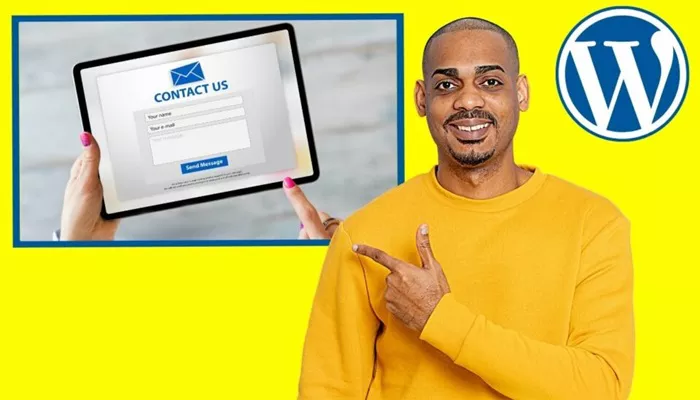Forms are the bridges that connect your website visitors to you. Whether you’re collecting emails, taking feedback, receiving bookings, or just giving your readers a way to ask questions, a form on your WordPress site is one of the most essential interactive features. It turns a passive visit into an active engagement. But many website owners hesitate to add forms, fearing it’s a technical process. Fortunately, WordPress makes this easier than you might think.
Adding a form to a WordPress page can be as simple or as advanced as you want it to be. Thanks to a vast ecosystem of plugins, themes, and visual builders, you can customize forms without needing to know any code. This article walks you through the process, explains the types of forms you can create, and shows you how to make them effective and engaging. You’ll not only learn how to add a form but also how to make it user-friendly, beautiful, and functional.
Why Are Forms Important on a WordPress Site?
Forms are more than just boxes for names and emails. They’re tools of communication. Every time a user fills one out, it means they are ready to take action. That might be signing up for your newsletter, requesting a quote, leaving a comment, or asking for help. A form gives them a clear path to do that. Without it, visitors may leave your site with their questions unanswered.
They also help streamline your processes. Instead of relying on email links or phone calls, a form gathers all the necessary information in a neat and organized way. You can design forms to suit your business needs, whether it’s a simple contact form or a multi-step survey. The best part is that with WordPress, you’re in control of the layout, language, and logic of your forms.
Choosing the Right Form Plugin
Before adding a form, you’ll need to choose a tool to create it. WordPress itself doesn’t come with a built-in form creator, but there are many free and premium plugins available that offer a wide range of features. Each plugin is different, so your choice depends on your specific needs. Some are best for beginners, others for advanced marketers or developers.
For instance, if you’re just starting out and need something quick and simple, a lightweight plugin with drag-and-drop functionality might be ideal. If you’re collecting data for a complex project or need integration with payment systems or email marketing tools, you may want something more robust. It’s important to pick a plugin that balances ease of use with flexibility. Make sure it’s actively maintained and compatible with your current WordPress version and theme.
Installing and Activating a Form Plugin
Once you’ve chosen a plugin, the first step is installing it. This process is straightforward. Within your WordPress dashboard, go to the plugin section, search for the name of the form plugin, and click the install button. After installation, activate the plugin so it appears in your menu.
After activation, most form plugins will walk you through a setup wizard or provide a dashboard for managing all your forms. Familiarize yourself with the plugin’s interface. Many of them offer templates to help you create common forms like contact, subscription, or order forms. These templates save time and ensure you don’t miss important fields.
Creating Your First Form
Now comes the exciting part—building your first form. Most plugins use a visual form builder, which means you can drag and drop fields like name, email, phone number, or message box directly onto the form. You can rearrange, remove, or edit each field based on your needs. Some plugins even let you add custom elements like dropdowns, radio buttons, file uploads, and checkboxes.
Think carefully about what you want to ask. Keep it simple and clear. Visitors are more likely to complete short forms. Only request the information you truly need. For example, a contact form usually only needs a name, email address, and a message box. If the form looks too complicated, people may abandon it.
Customizing Form Appearance and Settings
A form should not only work well—it should look good too. Most form plugins let you customize how your form appears on your site. You can change the labels, adjust the layout, select colors, and match it to your site’s branding. Some themes also automatically apply your website’s styles to the form, helping it blend in seamlessly.
Beyond appearance, make sure to configure important settings like email notifications. Decide who will receive a copy of the form responses—whether it’s your email, a team inbox, or multiple recipients. You can also create a custom confirmation message or redirect users to a thank-you page after they submit the form. This not only improves user experience but gives you a chance to guide them to another part of your site.
Inserting the Form into a WordPress Page
After you’ve created your form, you need to add it to your site. Most form plugins provide a shortcode—a small piece of text that you copy and paste into any post or page. Simply open the page where you want the form to appear, paste the shortcode in the editor, and update the page. Your form will now appear exactly where you placed it.
Some plugins offer Gutenberg blocks or visual editor widgets that make this process even easier. If you’re using a page builder like Elementor or Divi, many form plugins integrate directly, letting you add forms through their drag-and-drop interface. No matter which method you use, preview the page to ensure the form looks and behaves as expected.
Testing Your Form for Functionality
Before making your form live for visitors, test it. Fill it out yourself. Submit it. Check that the confirmation message appears or that the thank-you page loads. Make sure you receive the notification email. If you’re storing entries in your WordPress dashboard, make sure they are recorded properly.
Also test the form on different devices and browsers. A form that works on a desktop might not behave the same way on a mobile phone. Check all buttons, required fields, and formatting. A smooth form experience leads to higher completion rates, while broken or confusing forms can hurt your credibility.
Using Forms to Grow Your Audience
Once your form is live and functional, you can begin using it strategically. A simple newsletter signup form on your homepage can steadily grow your email list. A feedback form on your blog can help you understand what content your audience wants more of. A service request form on your business page can turn visitors into clients.
Forms can be powerful marketing tools. Pair them with incentives like free downloads or discount codes. Use analytics tools to see how often forms are completed and where users drop off. The data you collect helps you improve not only your forms but also your overall site performance and content direction.
Ensuring Privacy and Spam Protection
When you collect information through a form, you’re responsible for protecting it. Add a privacy disclaimer or checkbox to let users know how their data will be used. This builds trust and keeps you compliant with data protection laws like GDPR. You should also store form entries securely and delete old ones regularly if they’re no longer needed.
Spam can be a problem with open forms, but there are simple ways to prevent it. Use reCAPTCHA tools or honeypot fields, which block bots without annoying real users. Many form plugins have built-in spam protection or let you enable filters easily. Keeping spam out ensures you only get genuine, useful submissions.
Keeping Your Forms Updated Over Time
A good form today might not be a good form tomorrow. As your site grows and your goals shift, your forms should evolve too. Review your forms every few months. Are they still serving their purpose? Do they ask the right questions? Are they getting the results you want?
You might find that users are confused by certain fields or that many abandon the form halfway through. These clues help you make adjustments. Update the language, remove unnecessary fields, or break long forms into steps. An improved form can dramatically boost conversions without changing anything else on your site.
Conclusion
Adding a form to a WordPress page is more than just a technical step—it’s a chance to connect with your audience, gather useful insights, and grow your presence online. WordPress gives you all the tools you need to create forms that are not only functional but also attractive and effective. With the right plugin, a clear purpose, and a little attention to detail, you can turn any page into an opportunity for interaction.
Don’t let the idea of forms intimidate you. Start small, test everything, and always put the user experience first. A well-placed form can open doors to new relationships, insights, and opportunities. Whether you’re collecting contacts, running a survey, or offering a service, the journey begins with a simple form. And with WordPress, creating that form is entirely within your reach.
Related Topics
- How Can I Add Pictures to My WordPress Website?
- Why Use a WordPress Sub-Theme?
- How Does WordPress Development Work?