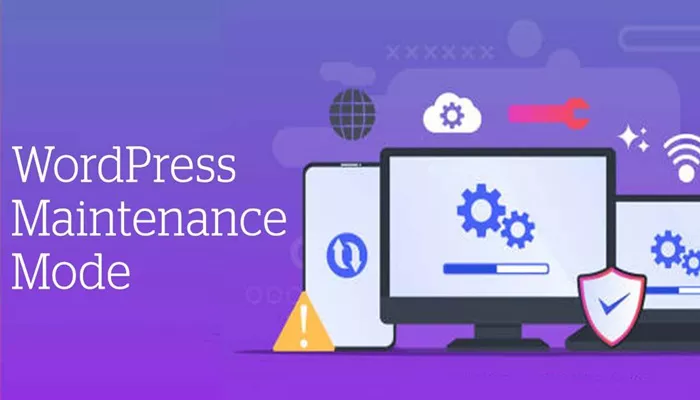Every WordPress website, whether it’s a small blog or a large e-commerce platform, needs occasional updates, design changes, or technical fixes. These updates are essential to maintain performance, improve security, or introduce new features. However, performing changes while your site is live can create a bad user experience. Broken pages, unfinished content, or functionality errors can drive away visitors and harm your credibility.
This is where maintenance mode becomes crucial. It’s a way of temporarily disabling public access to your website while displaying a friendly message that informs visitors the site is undergoing updates. Instead of seeing a broken or confusing page, they see a professional notice, sometimes even with a countdown or links to your social media. Maintenance mode protects your brand image and keeps users informed, all while giving you space to work behind the scenes.
Understanding What Maintenance Mode Really Means
Maintenance mode is not about shutting down your site. It’s about managing perception and ensuring professionalism during times of change. When visitors come to your site during updates, they don’t encounter 404 errors or blank screens. Instead, they see a custom message that reassures them the site will be back soon.
This function is particularly important for websites with daily traffic. If you’re a blogger updating your layout or a business owner adding new features, showing visitors a clear and simple maintenance notice reflects care and professionalism. It turns a potential negative experience into a neutral or even positive one. It also reduces the risk of visitors seeing unpolished work or encountering errors during the update process.
When Should You Use Maintenance Mode?
There are several scenarios where enabling maintenance mode is not just helpful, but highly recommended. One common situation is during a major redesign. Changing layouts, themes, or colors can disrupt the user experience, especially if parts of the site are updated while others remain outdated.
Another scenario is when you’re installing or updating plugins and themes. These changes can temporarily break functionality, especially if they conflict with existing settings. Similarly, website migrations, server changes, or switching to HTTPS are technical tasks that should be done behind the curtain. Even updating the WordPress core version can occasionally cause display issues or plugin incompatibilities. In all these cases, maintenance mode shields your visitors from the process and preserves your online reputation.
Manual vs Plugin: Which Method Should You Use?
There are two primary ways to put your WordPress site into maintenance mode: manually or by using a plugin. Each method has its own advantages, and your choice depends on your technical comfort level and the specific needs of your site.
Manually activating maintenance mode gives you complete control, but it can be risky for those without technical experience. It typically involves file access through your hosting environment and temporary changes that must be undone correctly. For most website owners, using a plugin is easier and safer. Plugins provide a visual interface, extra customization options, and useful features like email signup boxes or countdown timers. Many are free and can be activated with just a few clicks.
Choosing the Right Plugin for Maintenance Mode
Not all plugins are created equal. Some offer simple maintenance screens, while others provide full landing page builders with themes and analytics. Popular choices include plugins that specialize in user-friendly customization and branding options. These allow you to add logos, change fonts, modify background images, and even insert subscription forms.
When choosing a plugin, consider the purpose behind your maintenance window. If you’re preparing for a product launch, you might want a plugin that allows pre-launch email collection. If you’re just doing routine updates, a simple “We’ll be back soon” message is enough. Always check that the plugin is updated regularly and compatible with your current WordPress version. This helps avoid unexpected errors or conflicts that could disrupt your maintenance process.
Customizing Your Maintenance Page for Better Engagement
The default maintenance messages are functional but uninspiring. Customizing your message allows you to stay on-brand and even turn downtime into an opportunity. Instead of a bland note, you can use humor, creativity, or warmth to make your visitors feel valued. A message like “We’re baking something new for you—check back shortly!” can leave a better impression than “Site under maintenance.”
You can also add links to your social media profiles, letting users stay connected while your site is offline. If appropriate, include a sign-up form so visitors can get notified when the site is back up. These small touches show that you care about your audience’s experience and are working hard to improve it. Customization is easy with the right plugin, and it makes your maintenance period more productive and brand-friendly.
Working in the Background While Maintenance Mode is Active
One of the biggest advantages of maintenance mode is that it affects only visitors, not administrators. While your site appears offline to the public, you can still log in as an admin and make all the changes you need. This behind-the-scenes access lets you test features, upload content, and troubleshoot errors without pressure.
Make sure you preview each change carefully. Use different devices or browser tabs to verify how your changes will appear once maintenance mode is disabled. This ensures that once the site goes live again, everything works smoothly and looks polished. Take your time to complete your work thoroughly. There’s no need to rush just to bring the site back up quickly if the user experience will suffer as a result.
Managing Expectations During Longer Downtime
Sometimes updates or changes take longer than expected. In these cases, keeping users informed becomes even more important. A single message displayed for hours or days can lead to frustration or confusion. That’s why it’s a good idea to update your maintenance message periodically. Let users know what’s happening and when they can expect the site to return.
Transparency builds trust. If you encounter unexpected delays, explain them briefly and reassure your visitors that their patience is appreciated. You might even offer a special surprise for when the site returns, such as a discount, exclusive content, or a thank-you message. Keeping users in the loop helps maintain a positive relationship, even during unplanned downtime.
Ending Maintenance Mode Safely and Smoothly
Once your updates are complete, it’s time to disable maintenance mode and make your site public again. Before doing so, double-check all major functions. Make sure pages load properly, navigation works, images appear correctly, and links direct users where they should. If you added or updated plugins, test them to ensure compatibility.
When you’re confident everything works as intended, disable the maintenance plugin or reverse the manual changes you made. Announce your return through social media or email if you have a list. Let your audience know that the updates are live and invite them to explore the new or improved features. This final step ensures a smooth transition from downtime to full operation and helps re-engage your audience right away.
Using Maintenance Mode as a Strategic Tool
Maintenance mode isn’t just a technical solution—it can be a strategic move. Think of it as a pause that lets you reset, refine, and reintroduce your website in a better form. It’s also a way to build anticipation. If you’re launching a new feature or redesign, using a countdown timer or a teaser message can actually increase interest.
You can also use maintenance periods to audit your site, improve speed, reorganize content, or streamline user paths. By planning regular updates and using maintenance mode thoughtfully, you ensure that your website continues to serve its visitors effectively while reflecting your brand’s evolution.
Conclusion
Putting your WordPress site in maintenance mode is more than a protective step—it’s a proactive strategy. It allows you to manage updates without compromising user experience. With the right tools, clear messaging, and thoughtful planning, maintenance mode becomes a seamless part of your site’s growth and improvement.
Whether you’re a solo blogger or managing a business site, using maintenance mode properly reflects professionalism and care. It shows that you’re dedicated not just to content or sales, but to the quality of your visitor’s experience. In a world where first impressions matter more than ever, even your downtime can make a powerful statement.
Related Topics
- How Does a WordPress Engine Power Your Site?
- What Is a Storyboard WordPress?
- Which Wordpress Theme Is Best for Blogging