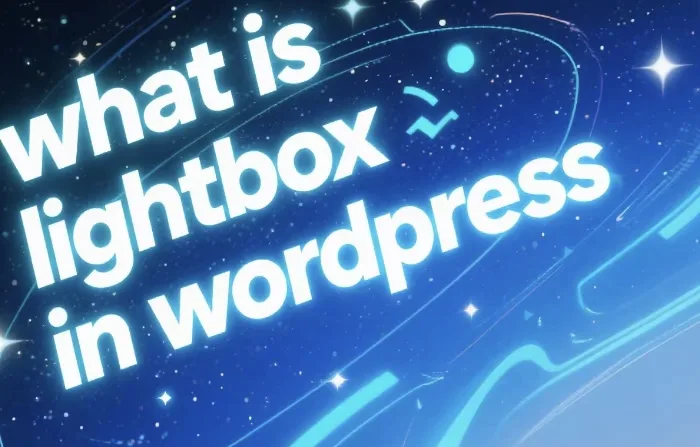In the realm of web design, especially within the WordPress ecosystem, the term “lightbox” has gained significant traction. A lightbox is a popular web design technique that allows users to view images, videos, or other media in an overlay on top of the current web page. This creates an immersive viewing experience without navigating away from the original page.
When you click on an image that is set up with a lightbox effect on a WordPress site, instead of being redirected to a new page to view the full – sized image, the image appears in a semi – transparent overlay right on the current page. This is highly convenient for users as it keeps them engaged with the content and reduces the chances of them getting distracted by other elements on a new page.
How Lightbox Works in WordPress
Basic Functionality
In WordPress, lightbox functionality is typically achieved through plugins. These plugins add the necessary code to your site to enable the lightbox effect. When a user clicks on an eligible media element (usually an image), the plugin intercepts the click event. It then loads the full – sized version of the media in an overlay window. The overlay is usually centered on the screen and is semi – transparent, dimming the rest of the page to focus the user’s attention on the media.
Integration with WordPress Content
WordPress plugins for lightbox can be easily integrated with different types of content. For example, they can work with images inserted into blog posts, galleries created using WordPress’ built – in gallery feature, or even custom image galleries built with shortcodes. Some lightbox plugins also support videos, allowing you to play YouTube or Vimeo videos in a lightbox overlay.
Benefits of Using Lightbox in WordPress
Enhanced User Experience
One of the primary benefits of using a lightbox in WordPress is the improved user experience. It provides a seamless way for users to view media without the need to navigate to a new page. This keeps the user’s attention on the content and reduces the time spent waiting for a new page to load. For example, in an e – commerce site, customers can quickly view product images in a lightbox without leaving the product page, which can increase the likelihood of a purchase.
Space Optimization
Lightbox also helps in optimizing the space on your web page. Instead of displaying large – sized images directly on the page, which can make the page look cluttered and slow to load, you can use thumbnails. When users click on these thumbnails, the full – sized images are shown in the lightbox. This way, you can showcase a large number of images without sacrificing the page’s layout and performance.
Increased Engagement
By providing an engaging way to view media, lightbox can increase user engagement on your WordPress site. Users are more likely to interact with content when they can view it in an immersive way. For instance, in a photography portfolio site, a lightbox allows visitors to closely examine the details of each photo, leading to longer page visits and more interaction with the site.
Popular Lightbox Plugins in WordPress
WP Lightbox 2
WP Lightbox 2 is a well – known and widely used lightbox plugin in WordPress. It is easy to install and configure. This plugin supports a variety of media types, including images, YouTube and Vimeo videos, and even Flash content. It also offers customizable options such as the ability to change the overlay color, animation effects, and the size of the lightbox window.
Easy FancyBox
Easy FancyBox is another popular choice. It integrates smoothly with WordPress and can be used with different types of content, including WordPress galleries. It has a user – friendly interface and provides advanced features like the ability to add captions to images in the lightbox, and support for multiple galleries on a single page.
NextGEN Gallery with Lightbox
NextGEN Gallery is a comprehensive gallery plugin for WordPress that also includes lightbox functionality. It allows you to create professional – looking image galleries with a variety of layout options. The lightbox effect in NextGEN Gallery is highly customizable, and it offers features like slideshows and image previews.
Setting Up a Lightbox in WordPress
Step 1: Choose a Plugin
The first step in setting up a lightbox in WordPress is to choose a suitable plugin. Consider factors such as the types of media you want to support, the level of customization you need, and the user – friendliness of the plugin. Once you have selected a plugin, go to your WordPress dashboard, navigate to the “Plugins” section, and click on “Add New”. Search for the plugin you want and click “Install Now” followed by “Activate”.
Step 2: Configure the Plugin
After activating the plugin, you need to configure it according to your requirements. Most lightbox plugins have a settings page where you can customize various aspects such as the appearance of the lightbox (e.g., overlay color, border style), the animation effects when the lightbox opens and closes, and the behavior of the lightbox for different media types.
Step 3: Apply the Lightbox to Your Content
Once the plugin is configured, you need to apply the lightbox effect to your media elements. If you are using a plugin with WordPress galleries, the lightbox may be automatically applied to all the images in the gallery. For individual images inserted into blog posts, you may need to add a specific class or shortcode to the image to enable the lightbox effect.
Customizing the Lightbox in WordPress
Appearance Customization
Many lightbox plugins in WordPress offer extensive appearance customization options. You can change the color of the overlay, the border style of the lightbox window, and the font size and color of captions. Some plugins also allow you to choose different animation effects, such as fading in or sliding in the lightbox window.
Functionality Customization
In addition to appearance, you can also customize the functionality of the lightbox. For example, you can set whether the lightbox should close when the user clicks outside the window, or if it should have a slideshow feature for multiple images. You can also control how the lightbox behaves on different devices, such as mobile phones and tablets.
Best Practices for Using Lightbox in WordPress
Use Appropriate Media Sizes
When using lightbox in WordPress, it is important to use appropriate media sizes. The full – sized images or videos should not be too large, as this can slow down the loading time of the lightbox. At the same time, the thumbnails should be clear enough to entice users to click on them.
Provide Clear Navigation
In the lightbox, especially when displaying multiple images or a slideshow, it is crucial to provide clear navigation options. Users should be able to easily move between images, close the lightbox, and access any additional information or controls.
Test on Different Devices
Since WordPress sites are accessed from a variety of devices, it is essential to test the lightbox on different devices and browsers. Make sure that the lightbox functions correctly and looks good on desktops, laptops, tablets, and mobile phones.
Conclusion
Lightbox is a powerful and versatile feature in WordPress that can significantly enhance the user experience, optimize space, and increase engagement on your website. With a wide range of plugins available, it is easy to set up and customize a lightbox according to your specific needs. By following the best practices, you can ensure that the lightbox on your WordPress site works smoothly and provides an immersive viewing experience for your visitors. Whether you are running a blog, an e – commerce site, or a portfolio, incorporating a lightbox can take your site to the next level.
Related topics: